|
<< Click to Display Table of Contents >> Installing the Client |
  
|
|
<< Click to Display Table of Contents >> Installing the Client |
  
|
Overview
This will install the Plato Data Analyzer Professional Client Program Files and support engines. These are the programs that a user will use to access Plato Data Analyzer Professional Databases and run reports.
The Plato Data Analyzer Professional client can be installed on a Citrix or a Terminal server.
Prerequisites
▪Ensure that you have local administrative or equivalent rights to install software to the computer.
▪Have the computer name of the server computer that the Plato Data Analyzer Professional System Databases were installed to.
▪Have the instance name specified in the SQL Server setup available.
▪Ensure that this client computer can be authenticated by the server computer that the Plato Data Analyzer system was installed to.
Silent Installation:
To do a silent install run the setup executable program from an administration command line as follows:
•PDAPro_v7.[n]_Setup.exe SILENT=TRUE
This will install the program with all defaults. The default installation directory will be C:\Program Files\CPR Technologies\Plato Data Analyzer Professional 7. This could be used by your applications team to push the install down to the client computers via a delivery system.
On a successful installation there will be 1 icon for Plato Data Analyzer Professional on the desktop of the target computer.
Interactive Install:
1.Launch the Plato Data Analyzer Professional Version 7.X client install setup. If necessary change the target installation directory. Otherwise you may accept all defaults. A 64 bit client will be installed.
2.The install should create a new icon on your desktop and in the programs menu.
Configure via the front end:
1.Launch Plato Data Analyzer Professional in Administrator mode.
2.From the log on dialog choose Information tab and click Edit. Enter the following information:
a.Database Server: This is the computer name followed by instance name of the SQL server. Typically <your server name>\Plato.
b.Choose Save to save the information.
3.Choose cancel to exit the application.
4.Re-launch Plato Data Analyzer Professional as normal user.
Direct registry configuration
To add the registry entries needed by the program for 64 bit version, edit the following key for the default Production Server entry.
HKEY_LOCAL_MACHINE\SOFTWARE\CPR Technologies\PDA Professional\ProductionServer
and just set the DatabaseServer property.
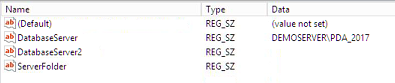
Set the DatabaseServer property to the target sql server instance
Note: If setting the Database settings through the registry, the KeyName must end with the word ‘Server’ without the quotes. The Server portion of the name will be removed when viewed in the drop down list on the logon screen. For example, for Test and Prod entries, the key names would be Test Server and Prod Server. Only the Test and Prod portions of the name will display.