|
<< Click to Display Table of Contents >> Providing Data |
  
|
|
<< Click to Display Table of Contents >> Providing Data |
  
|
The Dashboard Designer allows you to bind various dashboard items to data in a virtually uniform manner. To learn more, see the Bind Dashboard Items to Data topic.
The only difference is in the data sections that the required dashboard item has. This topic describes how to bind a Card dashboard item to data in the Designer.
The image below shows a sample Card dashboard item that is bound to data.
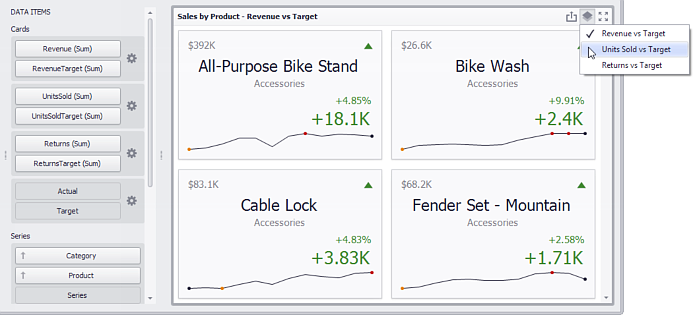
To bind the Card dashboard item to data, drag and drop a data source field to a placeholder contained in one of the available data sections. A table below lists and describes Card data sections.
Section |
Description |
Cards |
Contains data items used to calculate values displayed within cards. Data items are arranged in containers. Each data item container can hold two data items. The first item contains actual data and the second item (optional) contains target data. If both items are provided, cards show the difference between actual and target values. You can fill several data item containers in the Cards section and use the Values drop-down menu to switch between the provided values. To invoke the Values menu, click the |
Series |
Contains data items whose values are used to label cards. |
Sparkline |
Provide a dimension whose data will be used to visualize values using sparklines. |