This document describes how to localize a report for different languages and cultures.
To localize a report, open it in the Report Designer and specify a report language other than Default. Change the reporting controls' text, sizes, and locations and save the report. All language-specific changes are saved with the report. When a localized report is displayed in Preview, the document contains modifications that match the application's culture.
Perform the following actions to localize a report:
1.In the Report Designer Toolbar, switch to the View tab and select the language in the drop-down list in the Localization group.
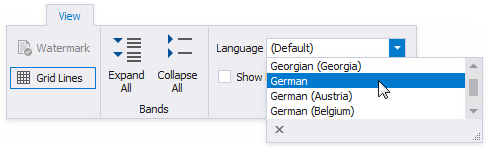
2.Enable the Show Localizable Properties option to display only localizable properties in the Property Grid.
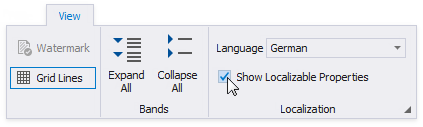
3.Edit the report layout and change the controls' property values. You can move and resize a control.
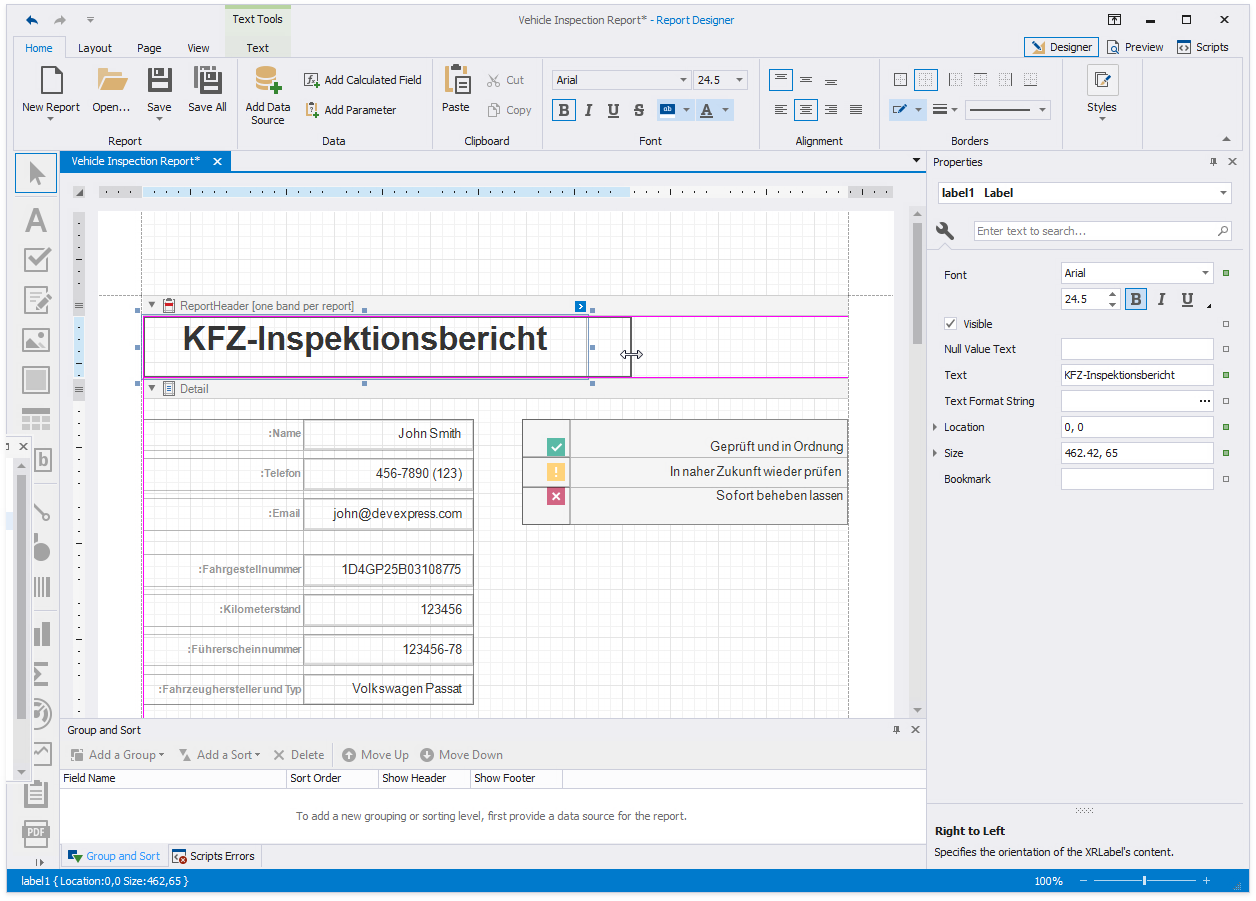
4.Click the dialog box launcher to invoke the Localization Editor. It allows you to change text strings in the report and expedite the translation process.
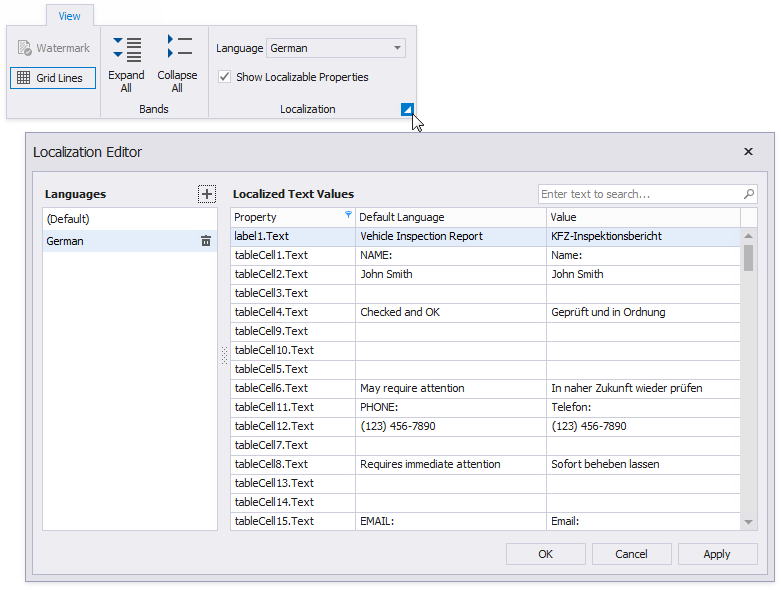
5.Save the report. Localized values are stored in the report file.