This topic describes how to bind the Pie Map dashboard item to data using the Dashboard Designer.
The Dashboard Designer allows you to bind various dashboard items to data in a virtually uniform manner (see Bind Dashboard Items to Data for details). The only difference is in the data sections that these dashboard items have.
The image below shows a sample Pie Map dashboard item that is bound to data.
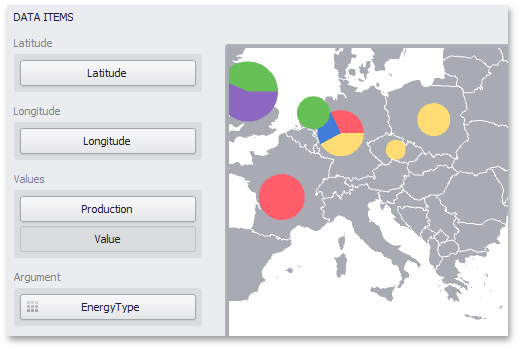
Note that the Pie Map provides two data item groups for data binding: DATA ITEMS and TOOLTIP DATA ITEMS. Tables below list the available data sections.
DATA ITEMS
Section |
Description |
Latitude |
Accepts a dimension used to provide geographic latitude. |
Longitude |
Accepts a dimension used to provide geographic longitude. |
Values |
Accepts measures used to calculate pie values. In case of negative measure values, Pie Map uses their absolute values. If you added a data item to the Argument section and several data items to the Values section, you can use the Values drop-down menu to switch between the provided values. To invoke the Values menu, click the |
Argument |
Allows you to provide data for pie arguments. |
TOOLTIP DATA ITEMS
Section |
Description |
Dimensions |
Accepts dimensions allowing you to add supplementary content to the tooltips. |
Measures |
Accepts measures allowing you to add summaries to the tooltips. |