The Dashboard Designer allows you to bind various dashboard items to data in a virtually uniform manner. To learn more, see the Bind Dashboard Items to Data topic.
The only difference is in the data sections that the required dashboard item has. This topic describes how to bind a Grid dashboard item to data in the Designer.
The image below shows a sample Grid dashboard item that is bound to data.
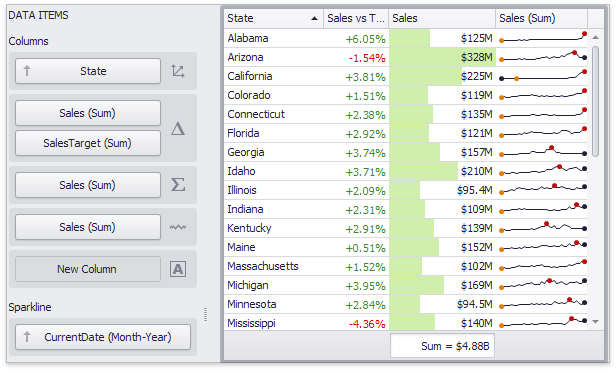
To bind the Grid dashboard item to data, drag and drop a data source field to a placeholder contained in one of the available data sections. A table below lists and describes a Grid's data sections.
Section |
Description |
Columns |
Contains data items that provide values for grid columns. The Options button next to the Column data item allows you to select the column type and specify their options. |
Sparkline |
Contains a data item that provides arguments for sparkline columns. To learn more, see Sparkline Column. |