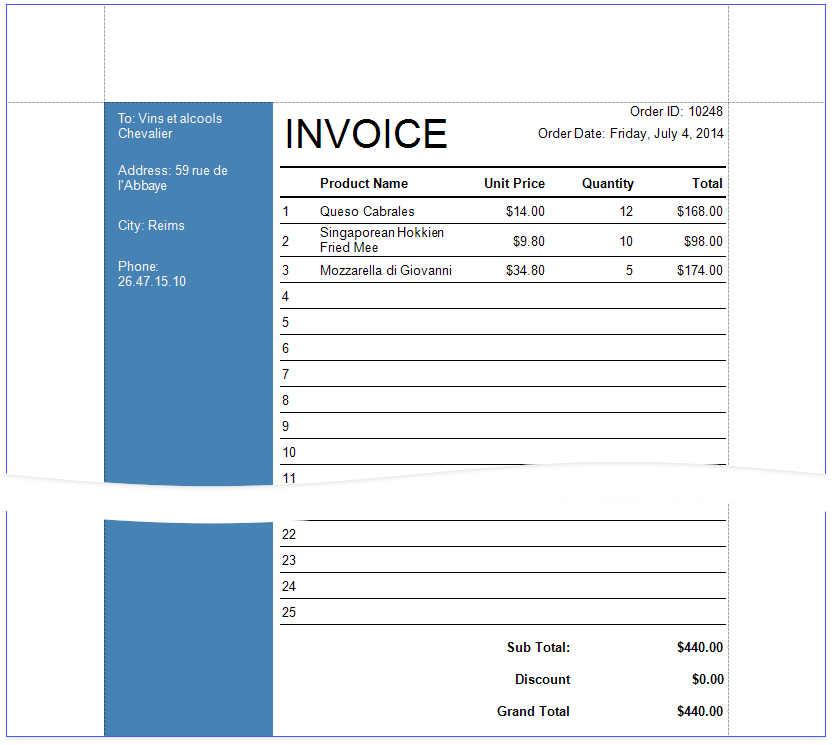This document describes how to create a report with the following layout options:
•Print part of the content across bands (the blue panel);
•Populate the empty space between the detail and footer information with blank rows.
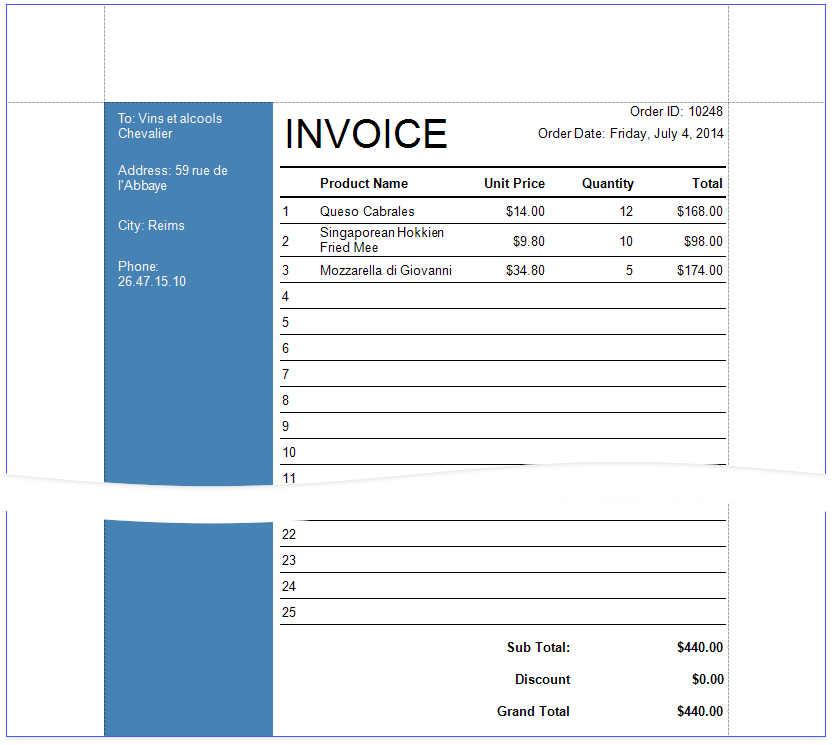
In this tutorial, the report groups data by a data source field (the report's group field).
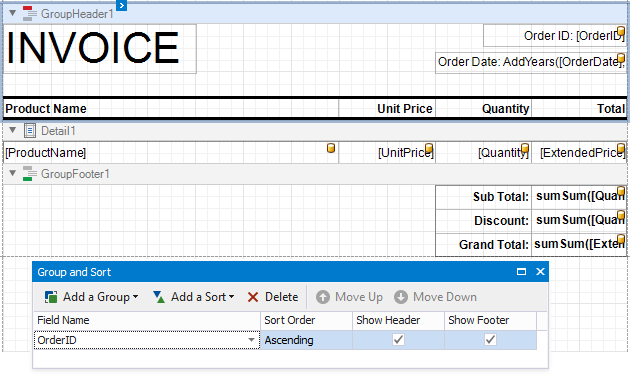
The GroupFooter band is displayed at the bottom of the page (the Print At Bottom property is enabled). There is an empty space between the Detail band's data and the footer.
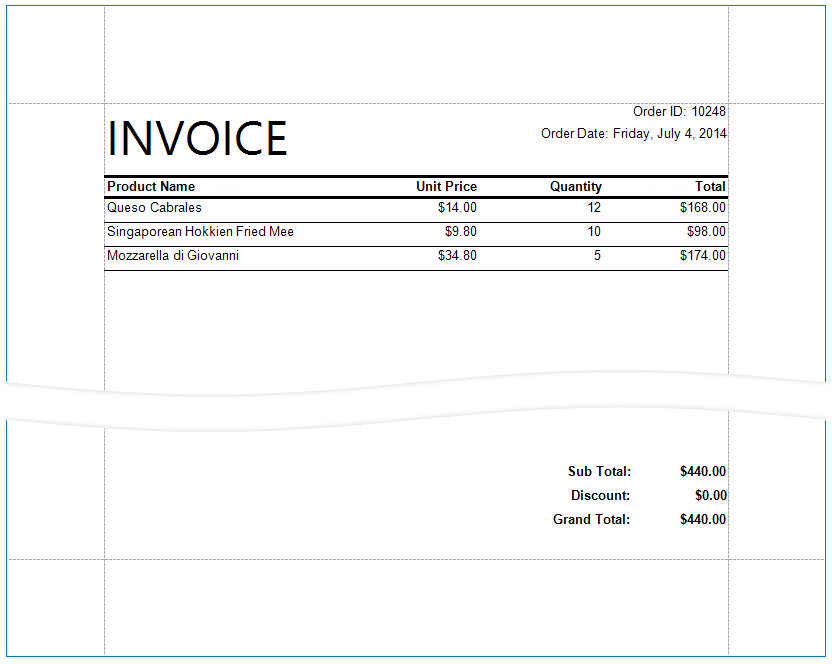
1.Right-click the first cell in the Detail band's table and select Insert / Column to Left from the context menu.
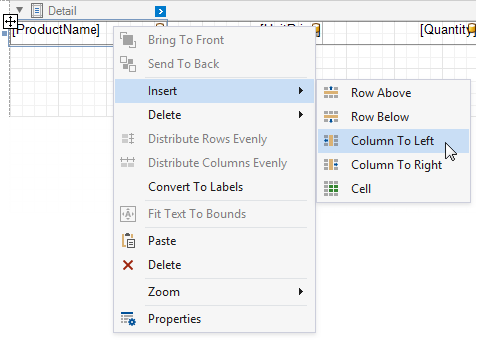
2.Select the new cell and specify the following property values:
oSummary: Group
oExpression: sumRecordNumber()
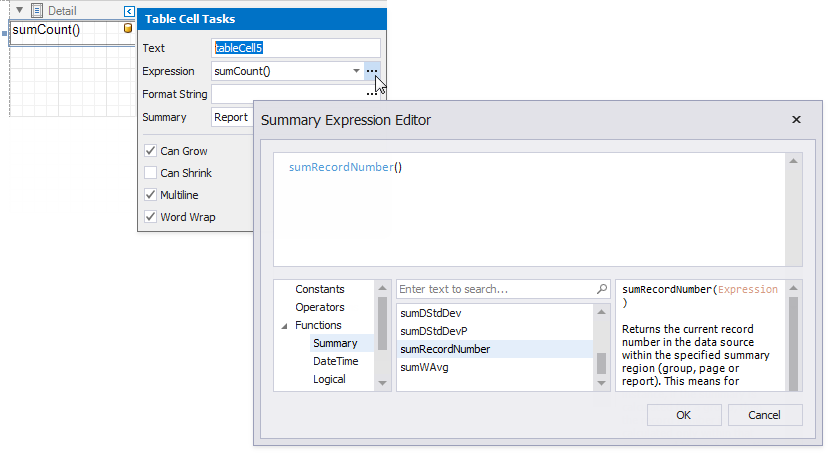
Each row now includes a number.
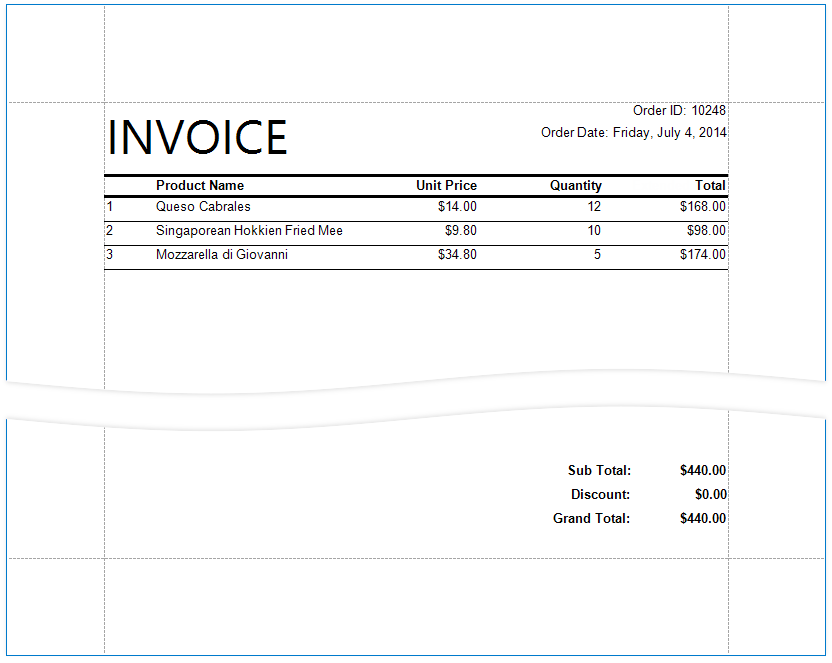
Populate the empty space between the Detail band's data and footer.
Click the Detail band's smart tag and enable the Fill Empty Space property.
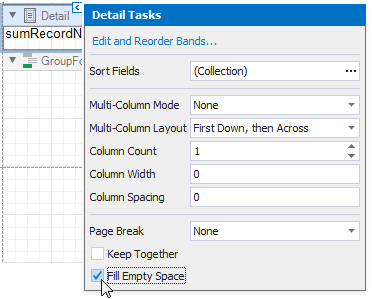
The empty space is now populated with numbered lines.
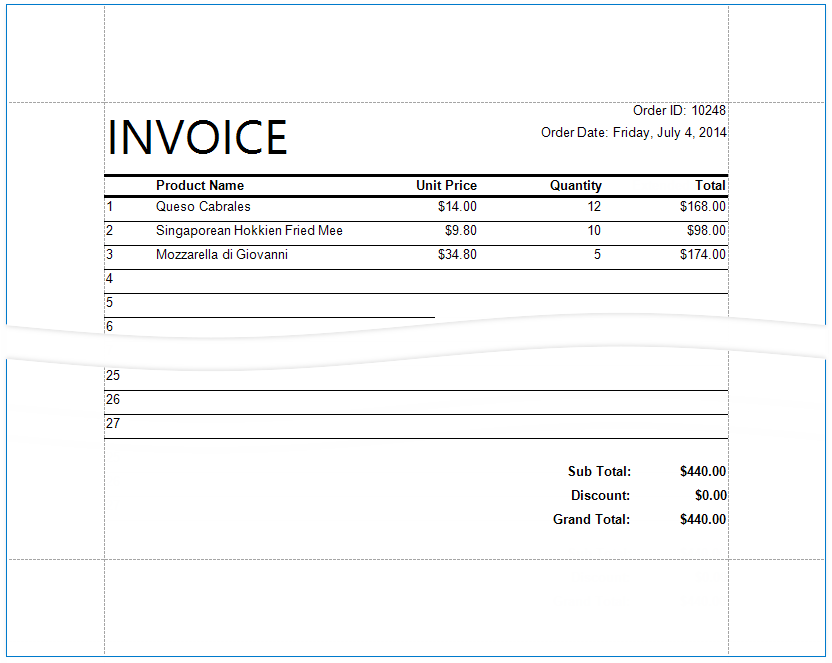
Note
Set the Text properties of the Detail band's controls to display static text within the added lines.
1.Right-click the design surface. Select Insert Band / GroupHeader from the context menu.
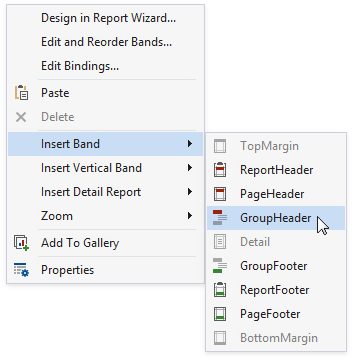
Tip
Choose a PageHeader band instead to display the cross-band content on an entire page.
2.Click the added band's smart tag and enable the Print Across Bands property. This displays the band content on the background of the GroupHeader1, Detail, and GroupFooter1 bands.
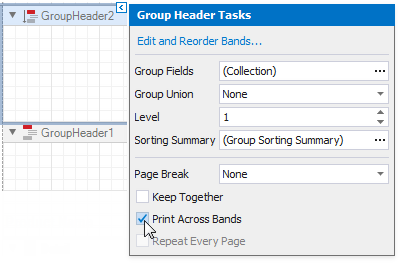
3.The report's group field is in the GroupHeader1 band's Group Fields collection. The new band is above GroupHeader1 and does not participate in the report's group. Move the group field to the new band.
oClick GroupHeader1's smart tag, click the Group Fields property's ellipsis button and remove the group field from the invoked Group Field Collection Editor.
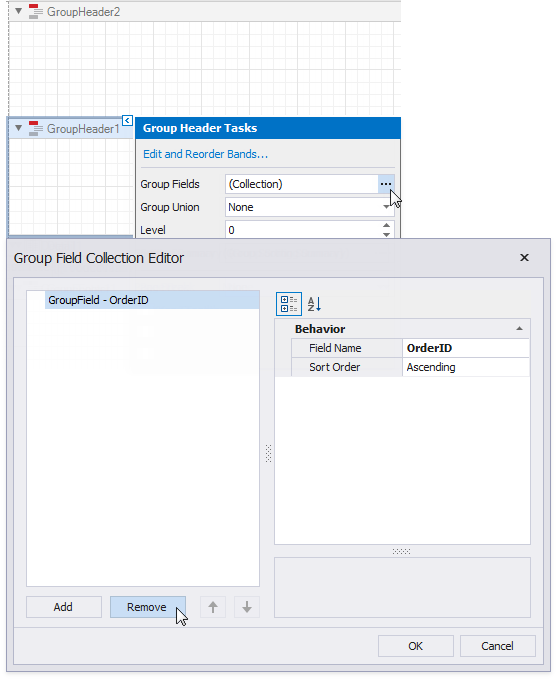
oClick the new band's smart tag, click the Group Fields property's ellipsis button and add the group field in Group Field Collection Editor.
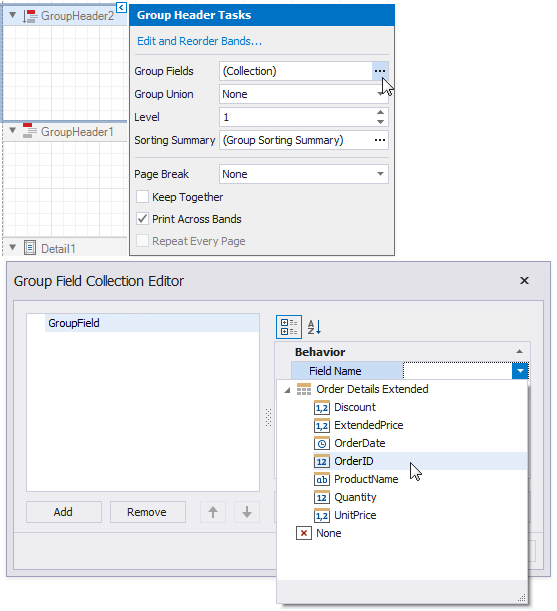
4.Add a Panel control to the GroupHeader. Specify the panel's Background Color and drop fields onto the panel.
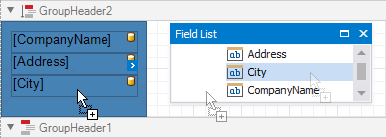
5.Adjust the panel's width and height. The height should match the page height, as the footer is printed at the bottom of the page (the GroupFooter's Print At Bottom property is enabled).
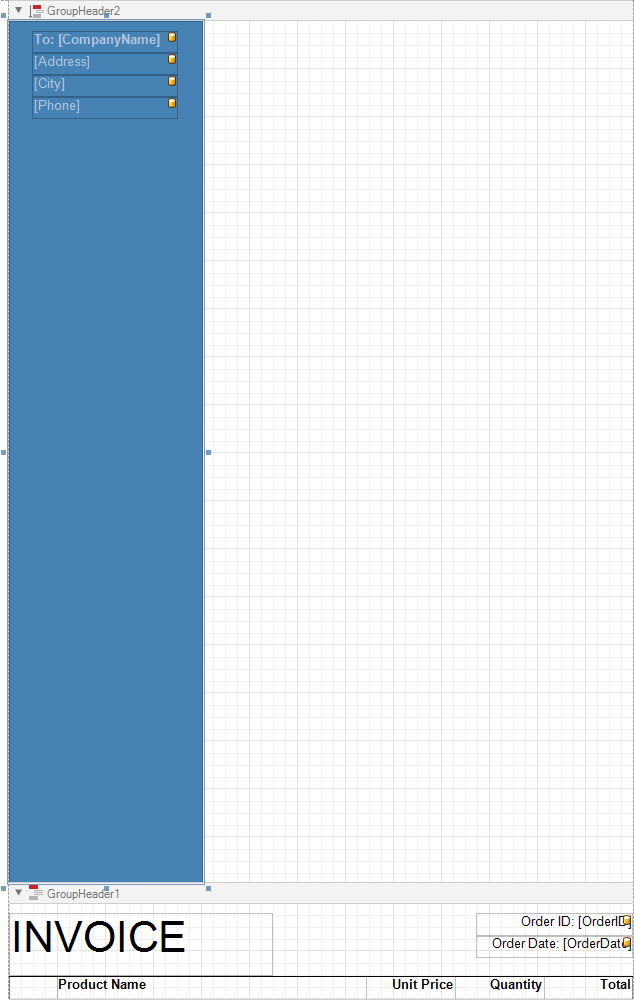
6.Switch to Print Preview. The panel is printed on the background of the group content.
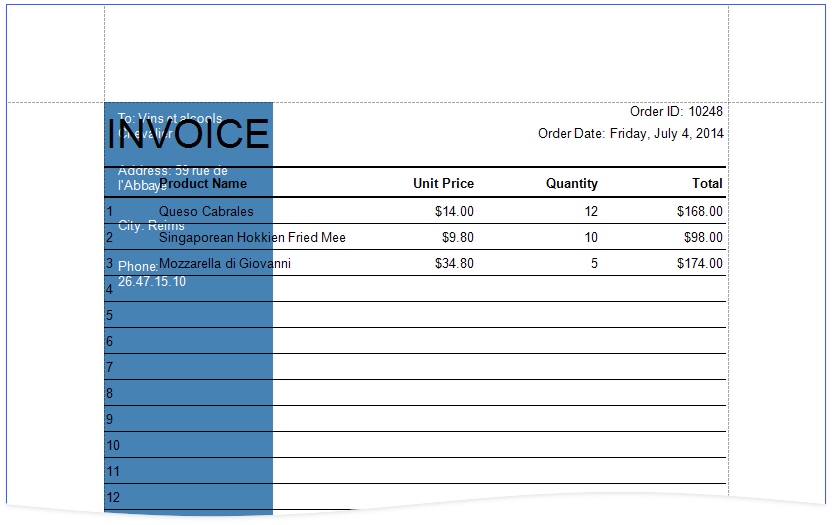
7.Resize the content in other bands to print it side-by-side with the panel.
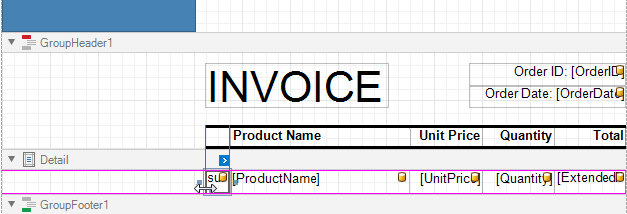
See the final report in Print Preview.