You can scroll a chart if either the axis visible range is reduced or a chart is already zoomed in (its zoom factor is more than 100%). Since the entire chart is not visible at one time, it's possible to scroll a chart.
To scroll a 2D chart, do one of the following:
•Hold down the left mouse button, and drag it.
After you hold down the left mouse button, the mouse pointer is changed from ![]() to
to ![]() . Then drag the mouse pointer to scroll the diagram.
. Then drag the mouse pointer to scroll the diagram.
•Use scrollbars.
An end-user is able to click a scrollbar arrow, click the scrollbar near the thumb, or drag the thumb and move it.
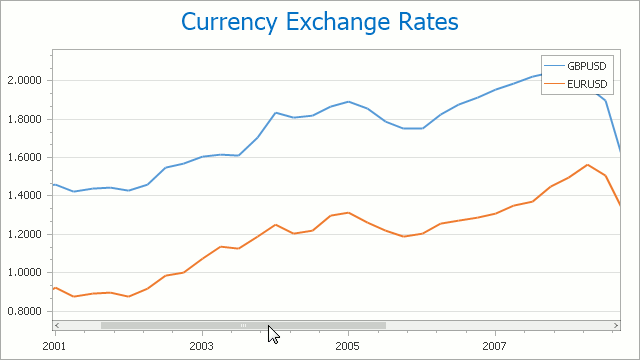
In this instance, a chart's diagram is scrolled in the same way as controls in used Windows applications.
•Use flick gestures on a touchscreen device.
An end-user can scroll a diagram using flick gestures on a touchscreen device.
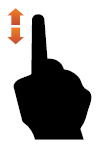
•Use CTRL+ARROW combinations.
When an end-user presses CTRL + LEFT, a chart's diagram is moved to the left.
When an end-user presses CTRL + UP, a chart's diagram is moved to the top.
When an end-user presses CTRL + RIGHT, a chart's diagram is moved to the right.
When an end-user presses CTRL + DOWN, a chart's diagram is moved to the bottom.
An end-user can perform chart scrolling doing one of the following:
•Hold down the mouse wheel button on a chart and drag it.
After you hold down the mouse wheel, the mouse pointer is changed from ![]() to
to ![]() . Then drag the mouse pointer to scroll a chart's diagram.
. Then drag the mouse pointer to scroll a chart's diagram.
•Use CTRL+ARROW combinations.
•Use flick gestures on a touchscreen device.
An end-user can scroll a diagram using flick gestures.