|
<< Click to Display Table of Contents >> Managing Attribution Properties |
  
|
|
<< Click to Display Table of Contents >> Managing Attribution Properties |
  
|
Overview
Attribution Properties describe the properties for Attribution Types. This document explains how to add, modify and delete Attribution Properties. Also this document describes what an Attribution Properties is and the meaning of the columns in the dialog. Once a property has been created it needs to be assigned to Attribution Types using Managing Attribution Types.
Steps
To access the dialog click on File on the main Application Ribbon then click on Management Console. Then on the Application Tab of the Main Application Ribbon click on Manage Attribution Properties. A closed lock icon tells that a particular property is system defined and cannot be changed. Only properties with an open lock can be changed.
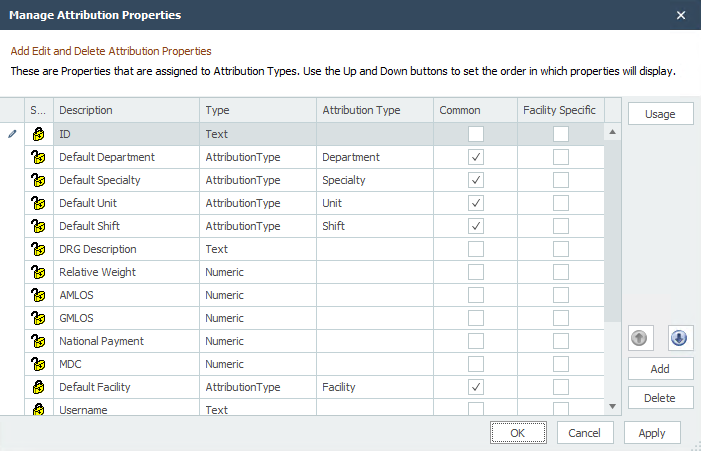
Buttons
Add: Click on this button to add a new Attribution Property. After adding a new Attribution Property make sure to update all the columns for that field by double-clicking on them.
Delete: To delete an Attribution Property highlight the field in the list and click on the 'Delete' button. When an Attribution Property is deleted all data associated with that property is lost.
Up / Down: Use the 'Up' and 'Down' arrows to change the order of the properties in the list. The order of the properties within each Attribution Type can be controlled from Managing Attribution Types.
Changing Columns: To change value for any of the columns of a field double-click on the value itself. To learn what each of these columns mean read Attribution Properties.