|
<< Click to Display Table of Contents >> Managing Attribution Type Properties |
  
|
|
<< Click to Display Table of Contents >> Managing Attribution Type Properties |
  
|
Overview
Values for Attribution Types are called Attribution Type Objects, e.g. for Department Attribution Type can have objects like Medicine, Surgery, OB/GYN, Pediatrics.
This document explains how to add, modify and delete Attribution Type Objects. Attribution Type Objects can also be imported from or exported to an external source from Importing Exporting Attribution Type Objects. To learn how to create new Attribution Types read Managing Attribution Types. To learn how to create new Attribution Type Properties read Managing Attribution Properties. Attribution Type Objects need to be created here first before they can be used in Worksheets for data entry.
Steps
To access the list of Attribution Type Objects click on the FIle tab of the Main Application Ribbon and then click on Management Console. On the left click on the desired Attribution Type you want to work with from the folder items list and double click.
Facility Combo Box: If the Role you are assigned to is enterprise-wide you should see the list of all the objects in the enterprise; if not you will see the list of objects for that Facility that you have access to. From the combo box you can choose:
▪(All): Will list all the objects whether they are facility-specific or enterprise-wide. Only the properties that are enterprise-wide are listed. However, if you edit an object it will show both type of properties.
▪(Enterprise): Will list only those objects which have enterprise-wide scope. Only the properties that are enterprise-wide are listed. However, if you edit an object it will show both type of properties.
▪Facility: Will list objects for only the chosen Facility. Both enterprise-wide and facility-specific properties are listed.
Menu Options:
Note that Plato Data Analyzer Professional is context sensitive and display buttons according to where in the program you are.

Menu options are also available by right clicking and choosing the options from the popup menu.
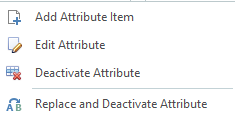
▪Add Attribute Item / Add to Attribute Category: Use this option to create a new object.
▪Edit Attribute: Use this option to edit an existing object. Also can be done by double-clicking on an object. You can edit multiple objects selecting them with Ctrl and Shift keys.
▪Deactivate Attribute / Delete Attribute: Use this option to deactivate an object. When an object is deactivated it is not deleted permanently, but just moved to the '(Deactivate)' Attribution Type. To delete the object permanently it needs to be deleted from '(Deactivate)' Attribution Type.
▪Replace and Deactivate Attribute: Use this option to merge worksheets field values entered for two separate objects into one and then optionally deactivate the unused object. For further details read Find And Replace Worksheet Fields.
Attribution Type Object Dialog
Choosing the 'Add' or 'Edit' options allows you to create a new Attribution Type Objects or edit an existing one using a dialog appropriate to the Attribution Type being edited:
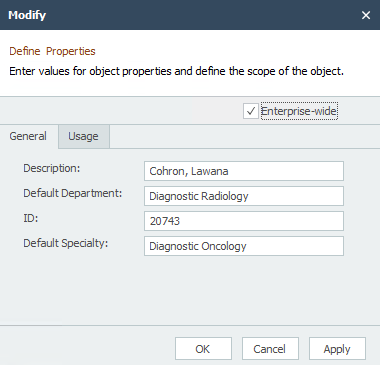
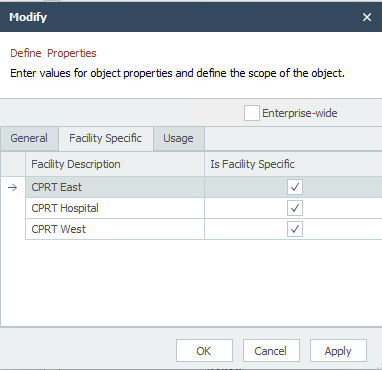
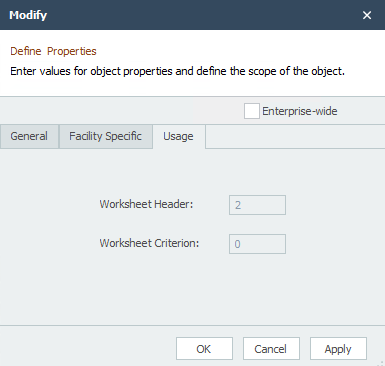
Note the fields to be filled in are the properties specified when creating the Attribution Type.
▪Specifying the object scope: When the check-box next to 'Enterprise-wide' label in the table is checked it makes the object available to all the facilities. Unchecking the check-box makes it available only to the facilities selected under each Facility.
▪Usage: Usage tab shows in how many worksheet headers and criterion this object is used. You should check the usage before deleting an object.
Only those Facilities are shown which you have access to. Facility-specific users cannot create enterprise-wide objects.