|
<< Click to Display Table of Contents >> Managing Users |
  
|
|
<< Click to Display Table of Contents >> Managing Users |
  
|
Overview
User is a special Attribution Type defining who is allowed to log on to Plato Data Analyzer Professional. Role describes the profile of a User and assigns what rights and privileges that user will have in the system. This document explains how to manage users and assign them to Roles.
To access the list of Users click on the File Tab of the Main Application Ribbon and then click on Management Console. Then choose Security->Users from the folder items list.
Menu Options
To see the menu options ensure that the Application Tab on the Main Application Ribbon is selected. Note also that a popup menu offering the same options is also available by right clicking within the list.
▪Add User: Use this option to create a new user.
▪Edit User: Use this option to edit an existing user. Also can be done by double-clicking on the user.
▪Delete User: Use this option to deactivate a user. When a user is deactivated it is not deleted permanently, but just moved to the '(Deactivate)' Attribution Type. To delete the user permanently it needs to be deleted from the '(Deactivate)' Attribution Type. When a user is deactivated its username is dropped. If that user is restored, its username needs to be created again.
▪Replace and Deactivate: Use this option to replace a new user with another Attribution Type e.g. if a user 'Joe Smith' had the same properties as a new user 'Robert Wilson' you can replace Joe Smith with Robert Wilson and deactivate the old one instead of creating it from scratch. Once deactivated make sure you edit any of the properties in the new object that are likely to be different e.g. username.
▪Refresh: Use this option to refresh the list of objects.
▪Reset Password: User this option to change the password for a User. When a User is created the first time, the password is same as the username. When first logging on to the system, the user will be prompted to change the password. This option should be used only when the user has forgotten their password. Note that the user can change the password on their own from the logon dialog.
Managing User Dialog Tabs
The Managing User dialog has 3 tabs:
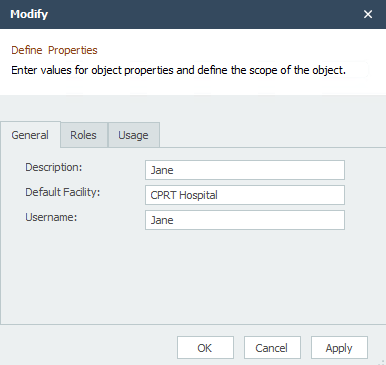
General Tab:
▪Description: The full name of the User.
▪Username: The username the user will use to log onto the system. Username should not have spaces or special characters. It is recommended that a username be same as the one a user might use in your organization for other systems. If no username is specified, the User will not be able to log on the system.
▪Default Facility: Default Facility is automatically populated at the time of data entry. Default Facility can be specified for a Role or a User here. If a different default Facility has been defined for the User and the Role (whom this user is part of), the User's default facility will take precedence.
Roles Tab:
Select the Roles you want this user to be part of. The User assigned to a Role will inherit the rights of that Role. To understand default and multiple Role assignment read Users.