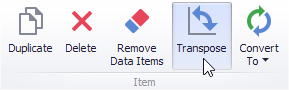|
<< Click to Display Table of Contents >> Providing Data |
  
|
|
<< Click to Display Table of Contents >> Providing Data |
  
|
The Dashboard Designer allows you to bind various dashboard items to data in a virtually uniform manner. To learn more, see the Bind Dashboard Items to Data topic.
The only difference is in the data sections that the required dashboard item has. This topic describes how to bind a Chart dashboard item to data in the Designer.
•Binding to Data in the Designer
•Transposing Arguments and Series
The image below shows a sample Chart dashboard item that is bound to data.
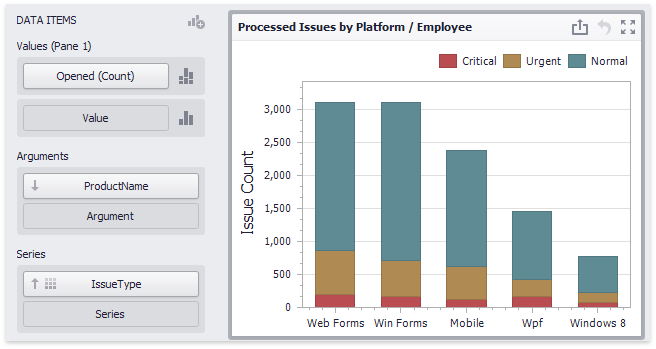
To bind the Chart dashboard item to data, drag and drop a data source field to a placeholder contained in one of the available data sections. The table below lists and describes the Chart's data sections.
Section |
Description |
Values |
Contains data items against which the Y-coordinates of data points are calculated. The Options button next to the Value data item allows you to select the series type and specify different options. Note that some types of series accept several measures. To learn more, see the documentation for the required series type. |
Arguments |
Contains data items that provide values displayed along the X-axis of the chart. |
Series |
Contains data items whose values are used to create chart series. |
The Chart dashboard item provides the capability to transpose chart arguments and series. In this case, data items contained in the Arguments section are moved to the Series section, and vice versa.
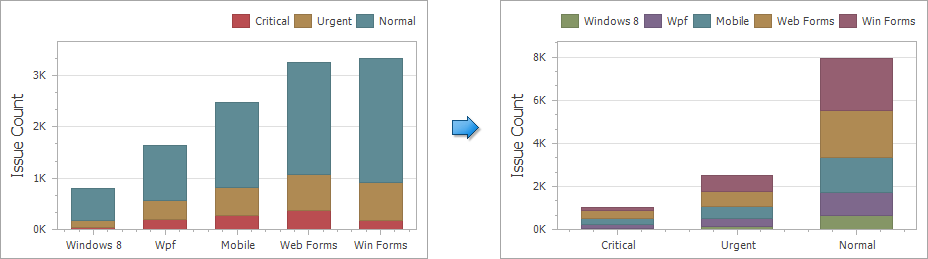
To transpose the selected Chart dashboard item, use the Transpose button in the Home ribbon tab.