The Dashboard allows you to apply filtering to a specific data-aware dashboard item.
This topic describes how to enable and reset filtering.
Apply Filtering
To configure filtering, select the target dashboard item and do one of the following.
•If you are using a Ribbon menu, click the Edit Filter button in the Data tab.
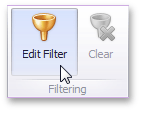
•If you are using a toolbar menu, click the ![]() button.
button.
•Right-click a dashboard item and select Edit Filter from its context menu.
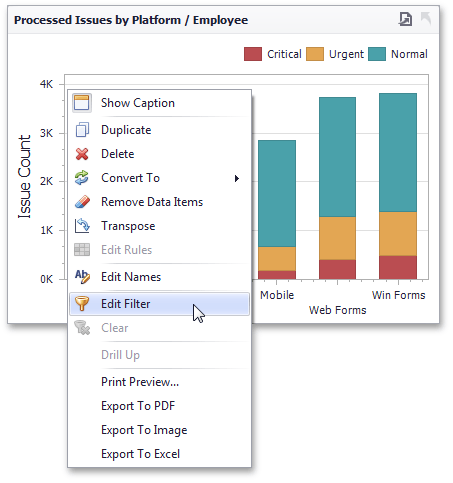
This will invoke the Filter Editor dialog. Use this dialog to build filter criteria with a convenient tree-like interface.
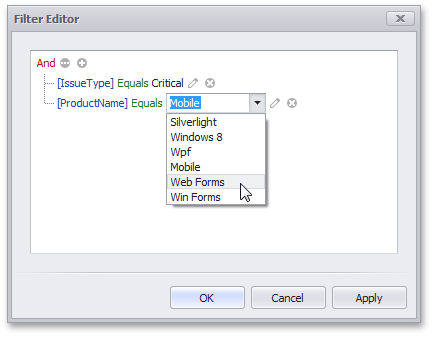
You can use hidden dimensions within the Filter Editor dialog, allowing you to filter data based on their values.
Clear Filtering
To clear filtering in the Designer, select the target dashboard item and do one of the following.
•If you are using a Ribbon menu, click the Clear button in the Data tab.
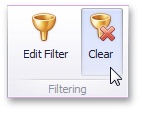
•If you are using a toolbar menu, click the ![]() button.
button.
•Right-click a dashboard item and select Clear from its context menu.