The built-in drill-down capability allows you to change the detail level of data displayed in dashboard items on the fly. To learn more about drill-down concepts common to all dashboard items, see the Drill-Down topic.
The Chart dashboard item supports drill down on argument or series values.
Drill Down on an Argument
When drill down on arguments is enabled, you can click a series point to view a detail chart for the corresponding argument value.
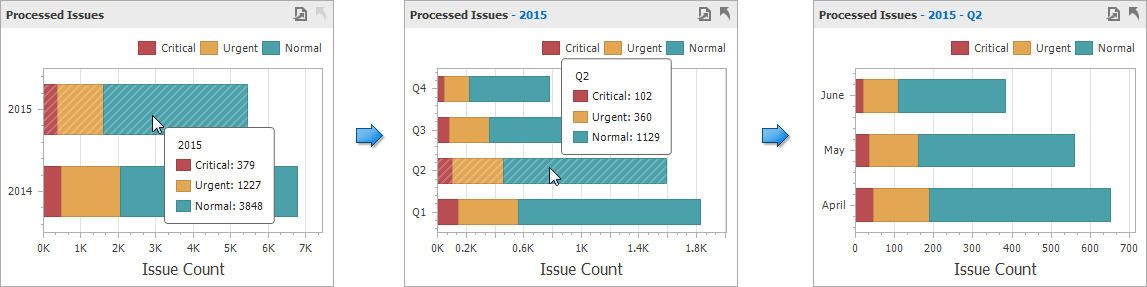
Note
When Filtering by Arguments is enabled, you can view the details by double-clicking a series point.
Drill down on arguments requires that the Arguments section contains several data items, from the least detailed to the most detailed item.
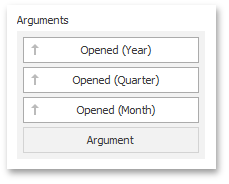
Note
In OLAP mode, you can perform drill-down for either a hierarchy data item or several dimension attributes.
To enable drill down on arguments, click the Drill Down button in the Data Ribbon tab (or the ![]() button if you are using the toolbar menu)...
button if you are using the toolbar menu)...
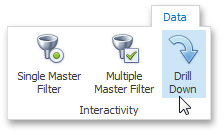
...and the Arguments button (or the ![]() button if you are using the toolbar menu).
button if you are using the toolbar menu).
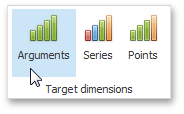
Drill Down on a Series
When drill down on a series is enabled, you can click a series point (or corresponding legend item) to view a detail chart for the corresponding series.
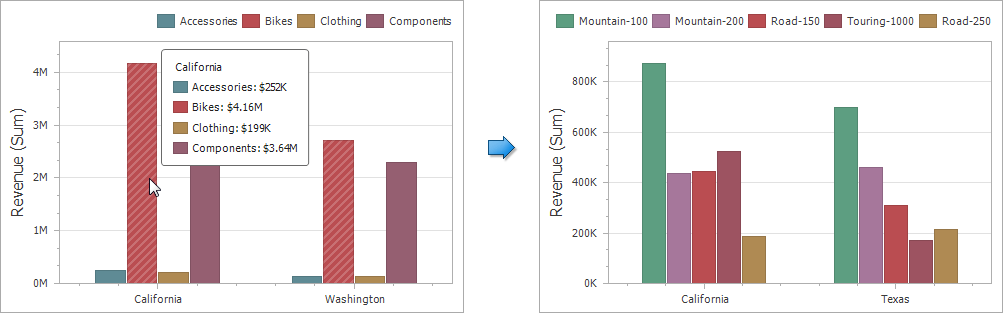
Note
When Filtering by Series is enabled, you can view the details by double-clicking a series point.
Drill down on a series requires that the Series section contains several data items, from the least detailed to the most detailed item.
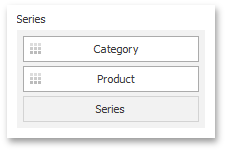
Note
In OLAP mode, you can perform drill-down for either a hierarchy data item or several dimension attributes.
To enable drill down on a series, click the Drill Down button in the Data Ribbon tab (or the ![]() button if you are using the toolbar menu)...
button if you are using the toolbar menu)...
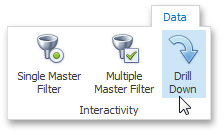
...and the Series button (or the ![]() button if you are using the toolbar menu).
button if you are using the toolbar menu).
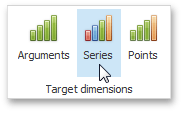
Drill Up
To return to the previous detail level (drill up), use the Drill Up button within the Chart caption or in the context menu.
