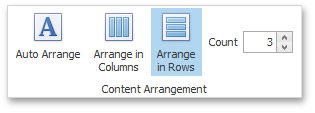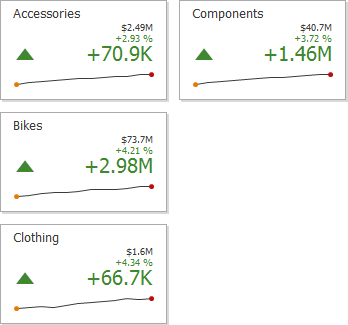The Card dashboard item allows you to specify the number of columns or rows in which individual cards are arranged.
To control how cards are arranged, use the buttons in the Content Arrangement group of the Design Ribbon tab.
The Auto Arrange option is enabled by default, which automatically resizes cards to fit within the dashboard item.
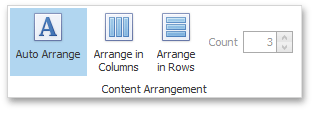
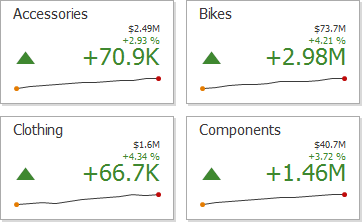
If you are using the toolbar menu, use the ![]() button to enable this mode.
button to enable this mode.
You can also specify the number of columns in which cards are arranged. Click the Arrange in Columns button (or the ![]() button if you are using the toolbar menu) and specify the appropriate number in the Count field.
button if you are using the toolbar menu) and specify the appropriate number in the Count field.
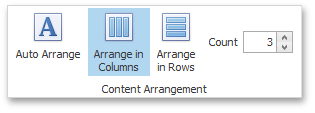
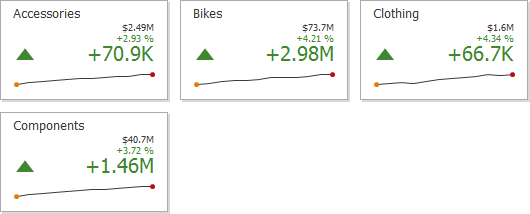
Similarly, you can arrange cards in a specific number of rows (use the ![]() button if you are using the toolbar menu).
button if you are using the toolbar menu).