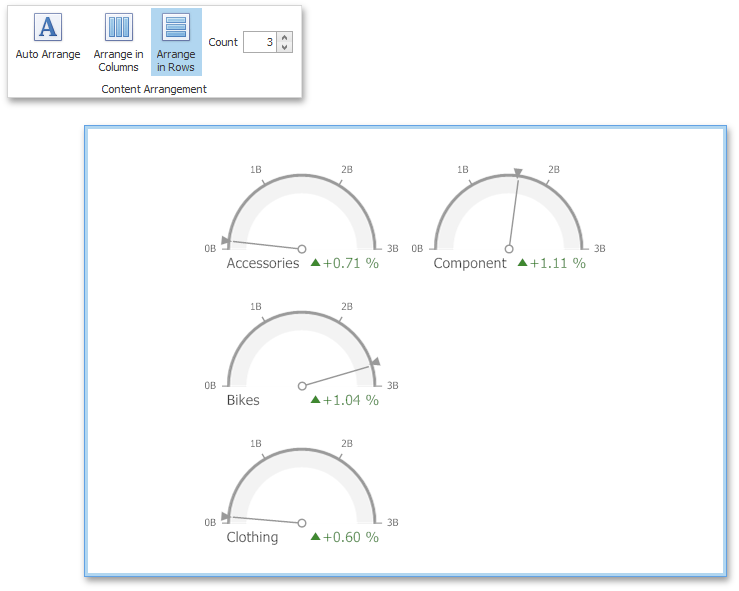The Gauge dashboard item allows you to specify the number of columns or rows in which individual gauges are arranged.
To control how gauges are arranged, use the buttons in the Content Arrangement group of the Design Ribbon tab.
By default, the Auto Arrange option is enabled, which automatically resizes gauges to fit within the dashboard item.
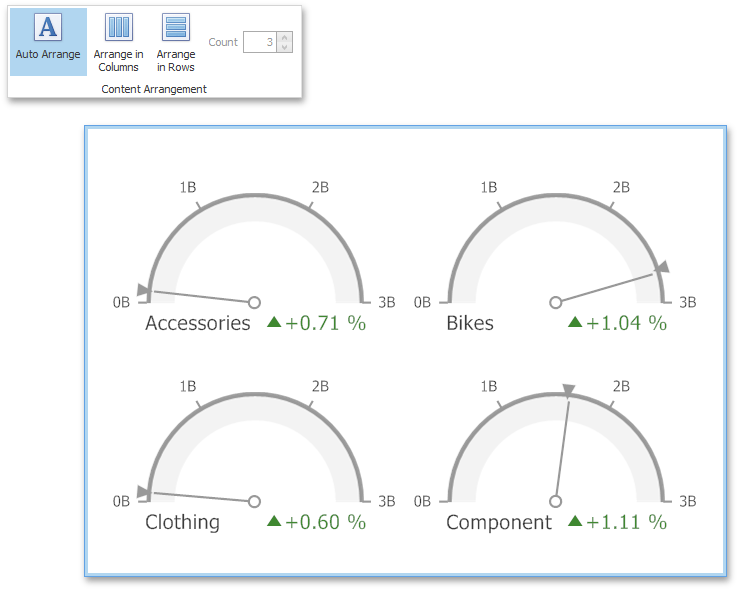
If you are using the toolbar menu, use the ![]() button to enable this mode.
button to enable this mode.
You can also specify the number of columns in which gauges are arranged. Click the Arrange in Columns button (or the ![]() button if you are using the toolbar menu) and specify the appropriate number in the Count field.
button if you are using the toolbar menu) and specify the appropriate number in the Count field.
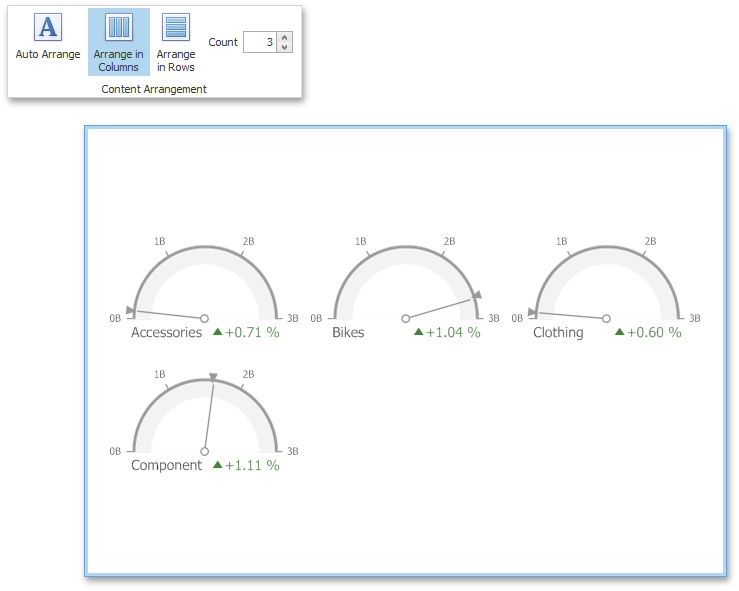
Similarly, you can arrange pies in a specific number of rows by clicking the Arrange in Rows button (or the ![]() button if you are using the toolbar menu).
button if you are using the toolbar menu).