Zoom Documents to Fit Page Content
To zoom to the page or text width, click the Zooming box. The following list will be invoked.
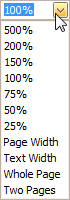
•To zoom to the page width, click Page Width.
•To zoom to the text width, click Text Width.
Note
If the preview window will be resized later, the current zoom factor will also be changed, to fit the current page or text width.
Zoom Documents to Display Whole Pages
First, invoke the zooming dropdown (see above).
•To display one whole page at a time, click Whole Page.
•To fit two pages into the current view, click Two Pages.
Note
If the preview window will be resized later, the current zoom factor will be also changed in order to fit one or two pages.
If you want to preview more pages simultaneously, refer to the Show Two or More Pages in Print Preview topic.