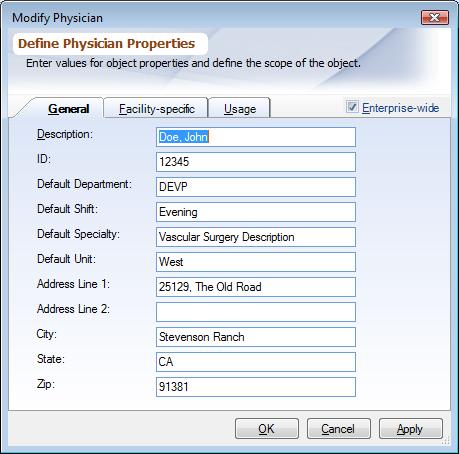Overview
Values for AttributionTypes are called AttributionTypeObjects e.g. for Department Attribution Type can have objects like Medicine, Surgery, OB/GYN, Pediatrics.
This document explains how to add, modify and delete AttributionTypeObjects. Attribution Type Objects can also be imported from or exported to an external source from ImportingExportingAttributionTypeObjects. To learn how to create new AttributionTypes read ManagingAttributionTypes. To learn how to create new Attribution Type Properties read ManagingAttributionProperties. AttributionTypeObjects need to be created here first before they can be used in Worksheets for data entry.
Steps
To access the list of AttributionTypeObjects click on the Tools tab and then Management Console from the main menu. Then choose desired Attribution Type you want to work with from the folder items list and double click.
Facility Combo Box: If the Role you are assigned to is enterprise-wide you should see the list of all the objects in the enterprise; if not you will see the list of objects for that Facility that you have access to. From the combo box you can choose:
▪(All): Will list all the objects whether they are facility-specific or enterprise-wide. Only the properties that are enterprise-wide are listed. Though if you edit an object it will show both type of properties
▪(Enterprise): Will list only those objects, which have enterprise-wide scope. Only the properties that are enterprise-wide are listed. Though if you edit an object it will show both type of properties.
▪Facility: Will list objects for only the chosen Facility. Both enterprise-wide and facility-specific properties are listed.
Popup Menu Options
▪Add: Use this option to create a new object.
▪Edit: Use this option to edit an existing object. Also can be done by double-clicking on an object. You can edit multiple objects selecting them with Ctrl and Shift keys.
▪Move: This option is available only for objects in the '(Default)' queue. You can use this to move objects from '(Default)' queue to another attribution type queue.
▪Deactivate / Delete: Use this option to deactivate an object. When an object is deactivated it is not deleted permanently, but just moved to the '(Deactivate)' Attribution Type. To delete the object permanently it needs to be deleted from '(Deactivate)' Attribution Type.
▪Replace and Deactivate: Use this option to merge worksheets field values entered for two separate objects into one and then optionally deactivate the unused object. For further details read Find And Replace Worksheet Fields.
Attribution Type Object Dialog
Choosing the 'Add' or 'Edit' options allows you to create a new Attribution Type Objects or edit an existing one using this dialog:
|
▪Properties: The properties on the top of the dialog box are enterprise-wide and apply to all the facilities. Properties at the bottom, in the Tab selection, are in a matrix with Facility name on the top. Field Data Entry Shortcuts can be used when entering values for the properties.
▪Specifying the object scope: When the check-box next to 'Enterprise-wide' label in the table is checked it makes the object available to all the facilities, un-checking the checkbox, makes it available only to the facilities specified by checking the check-box under each Facility. Right clicking the checkbox 'Enterprise-wide' check box clears the checkboxes of all the facilities.
▪Usage: Usage tab shows in how many worksheet header and criterion this object is used. You should check the usage before deleting an object.
Only those facilities are shown which you have access to. Facility-specific users cannot create enterprise-wide objects.