To create a dashboard item in the Dashboard Designer, click the corresponding button in the Home ribbon tab.

This creates an empty dashboard item, and displays the required data sections for binding this item to data (for instance, the image below displays the Pivot dashboard item and corresponding data sections).
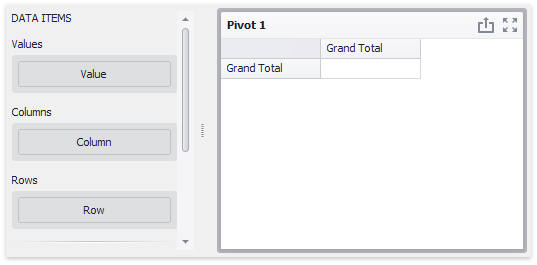
Perform the following steps to design a dashboard item.
•Bind the dashboard item to data.
•Perform the required data shaping operations (such as grouping, sorting and filtering).
•Use the interactivity features to enable interaction between various dashboard items.
•Adjust the dashboard item's position and size and specify the dashboard item caption settings.
•Specify specific dashboard item settings based on its type. To learn more, see Dashboard Item Settings.
After you have created and designed the dashboard item, you can create an exact copy. To do this, click the Duplicate button in the Home ribbon tab...
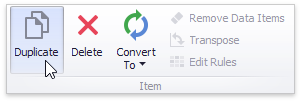
... or use the dashboard item's context menu. To remove the dashboard item from the dashboard, use the Delete button or the corresponding item in the context menu.