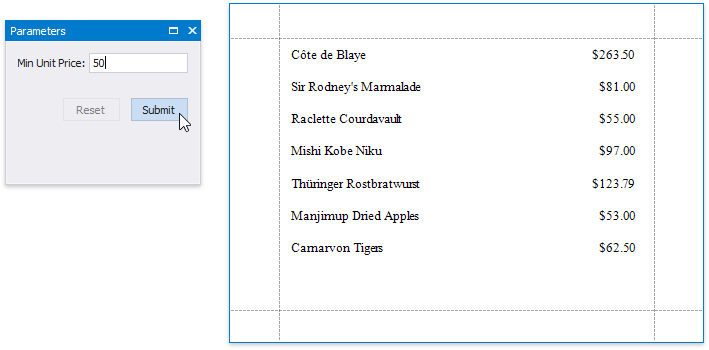This document describes how to filter a report's data based on a specific condition.
1.Switch to the Field List, right-click the Parameters section and add a new report parameter.
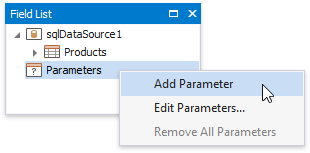
2.Specify the parameter's description in Print Preview and set its type to Number (Integer).
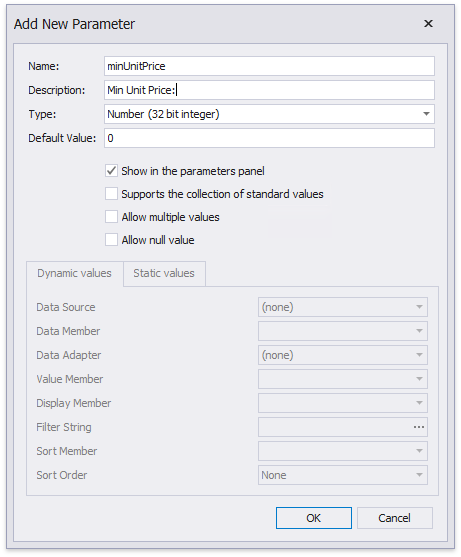
3.Select the report's detail band and switch it to the Property Grid. Navigate to its Behavior tab, click the Visible property's marker and select Visible Expression in the context menu.

4.In the invoked Expression Editor, specify the required visibility condition. For example:
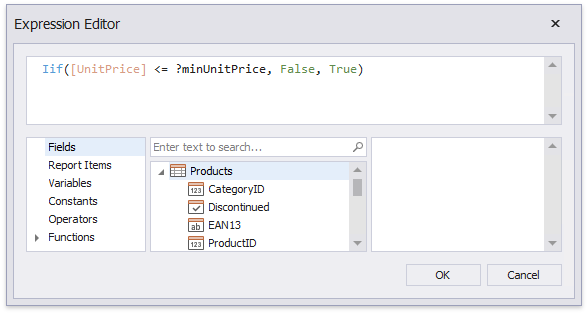
The expression above enables/disables the Visible property depending on whether the field value is below the specified parameter value.
Switch to Print Preview to see the result.