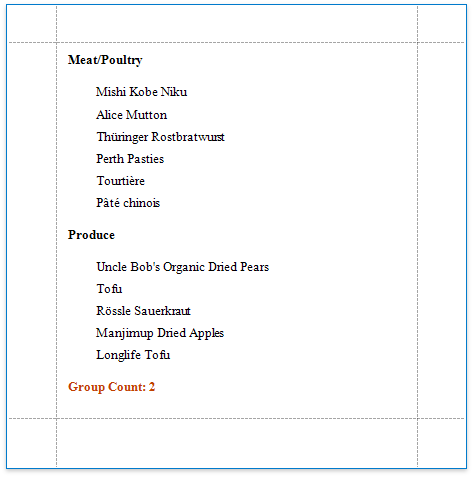This document describes how to count the number of groups in a report.
1.Switch to the Group and Sort panel and create a new group. Enable the Show Header option to display the Group Header in the report.
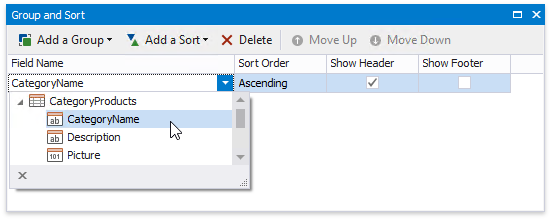
2.Switch to the Field List and drop the group field onto the created Group Header.
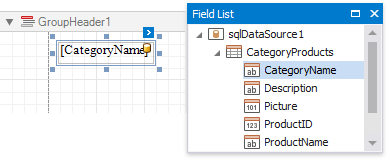
3.Right-click the report's surface and add a Report Footer to the report.
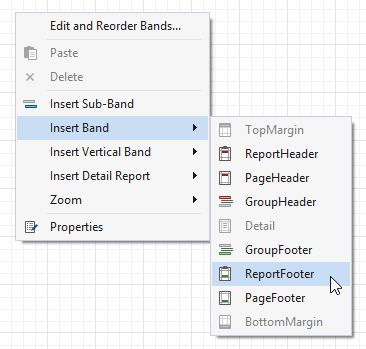
4.Drop a label onto the Report Footer and click its smart tag. In the invoked Label Tasks window, click the Summary property's ellipsis button.
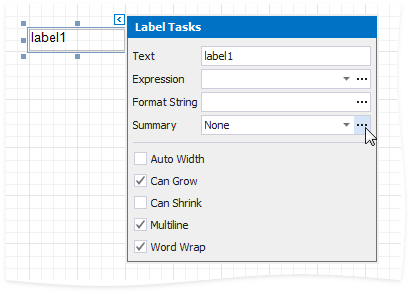
5.In the Summary Editor window:
oSet the Summary running property to the Report value.
oSet the Summary function property to Count (Distinct).
oSet the Argument expression property to the field you group the data by.
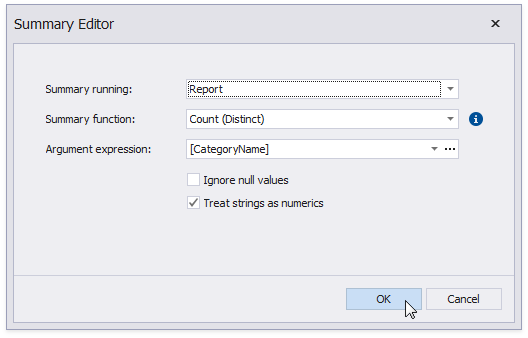
1.Back in the Label Tasks window, you can use the Format String property to format the summary's value:
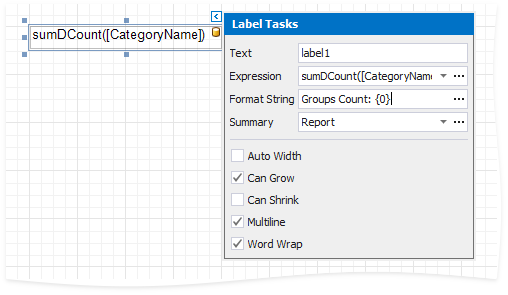
You can see the group count in the report footer when switching to Print Preview.