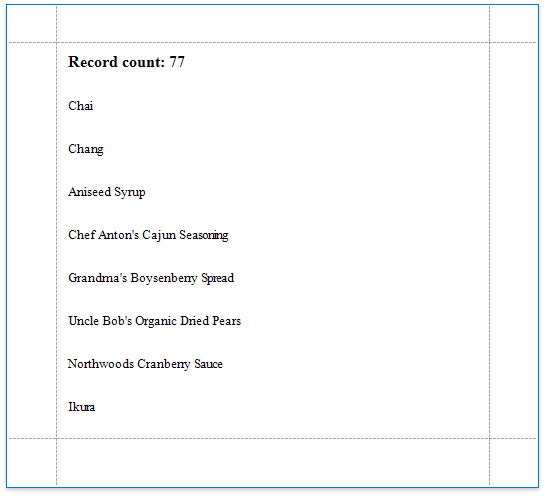This document describes how to display the number or records in a report or group.
1.Right-click the report's design surface and add a Report Header or Footer to display the record count for the entire report.
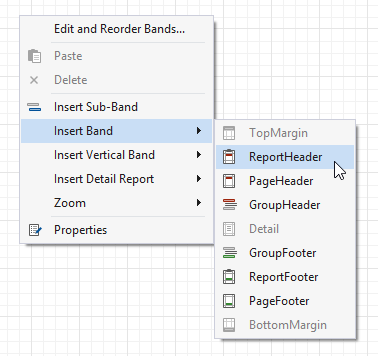
Note
Use a Group Header/Footer for displaying record counts for groups, and a Page Header/Footer for displaying record counts for pages.
2.Switch to the Field List and drop the corresponding data table field onto the created band to create a data-bound label.
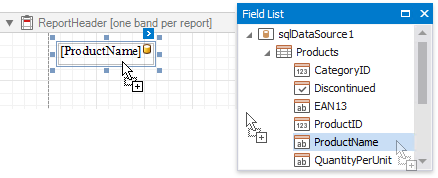
3.Click the label's smart tag. In the invoked Label Tasks window, click the Summary field's ellipsis button.
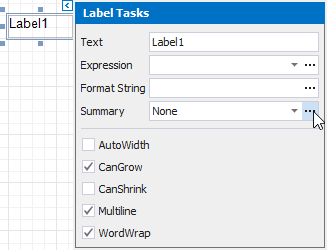
4.In the Summary Editor window:
oSet the Summary property. Select Report to count the records throughout the entire report, or select Group or Page to reset the record count for every group or page.
oSet the Summary function property to DCount.
oSet the Argument Expression property to the data field you need to count.
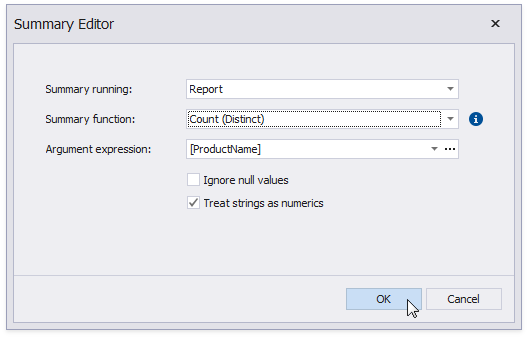
5.Back in the Label Tasks window, you can use the Format String property to format the resulting value:
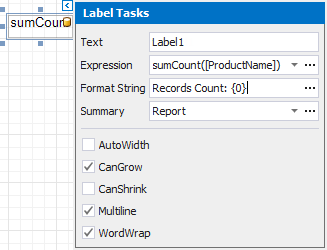
You can switch to Print Preview to see the resulting report.