Interface Elements for Desktop > Editors > Image Editor
An image editor allows you to load and display images.

 Built-in menu
Built-in menu
To access the built-in menu, hover the mouse pointer over the image editor.
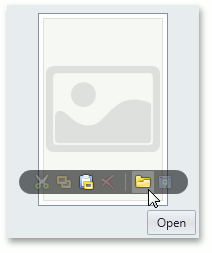

 Open an image
Open an image
To load a new image, click the Open![]() button from the built-in menu.
button from the built-in menu.
In the invoked dialog, choose an image file and click Open.
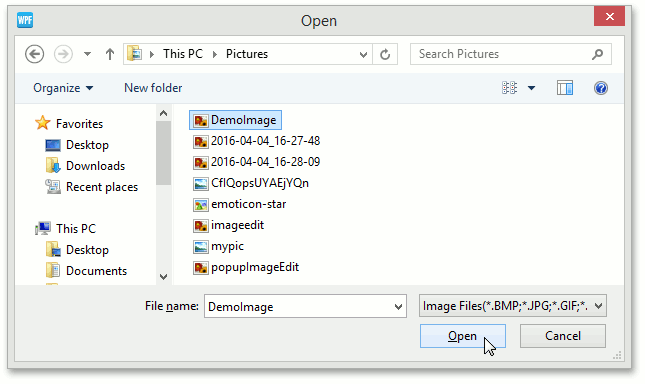

 Save an image
Save an image
To save the currently displayed image, open the built-in menu and click the Save![]() button.
button.
In the invoked dialog, locate the folder where you want to store your image, enter the file name and click Save.
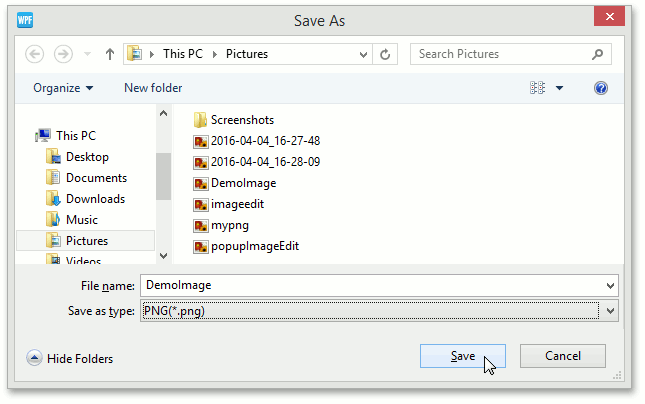

 Using the clipboard
Using the clipboard
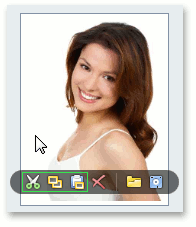
•To cut the currently displayed image and copy it to the clipboard, click the Cut![]() button.
button.
•To copy the currently displayed image to the clipboard, click the Copy![]() button.
button.
•To retrieve the image from the clipboard, click the Paste![]() button.
button.

 Clear the editor
Clear the editor
Click the Clear![]() button to clear editor contents.
button to clear editor contents.
Copyright (c) 1998-2016 Developer Express Inc. All rights reserved.
Send Feedback on this topic to DevExpress.