Interface Elements for Desktop > Report Designer > Report Designer for WPF > Creating Reports > Shaping Data > Sorting Data
This document demonstrates how to sort report data. Note that as with data grouping, sorting can be performed only if a report is bound to a data source. This example uses the report created in the following tutorial: Grouping Data.
To sort records in a data-aware report, do the following.
1.Switch to the Group and Sort Panel, and click Add a Sort. In the invoked drop-down list, choose a data field across which the report is to be sorted.
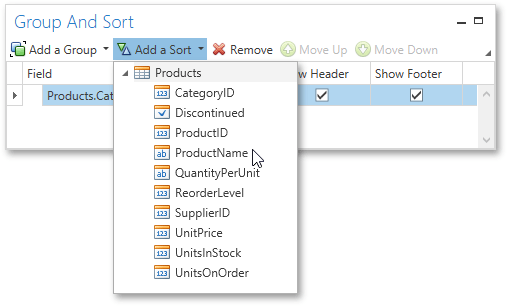
2.To manage the sorting order (ascending or descending), use the Sort Order drop-down list.
If multiple sorting criteria are specified, you can define the priority for each one by selecting it in the Group and Sort Panel and using the Move Up and Move Down buttons.
The report is now ready. Switch to the Print Preview tab and view the result.
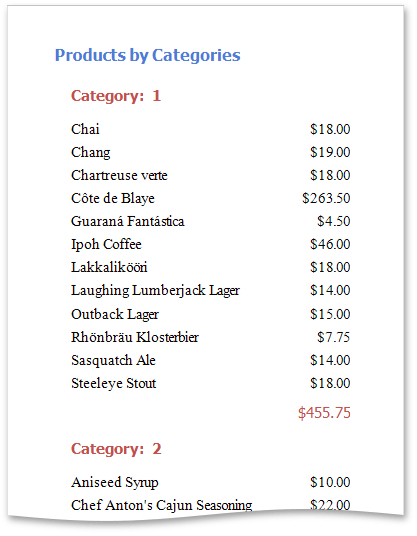

 See Also
See Also
Copyright (c) 1998-2016 Developer Express Inc. All rights reserved.
Send Feedback on this topic to DevExpress.