Interface Elements for Desktop > Report Designer > Report Designer for WPF > Creating Reports > Report Navigation > Create Hyperlinks
This tutorial demonstrates how to embed a hyperlink into your report. In this case, a label behaves as a hyperlink in a report's Print Preview, and when the report is exported to PDF, HTML, MHT, RTF, XLS and XLSX formats.
To insert a hyperlink into your report, do the following.
2.Drop a Label onto the report, and in the Properties Panel, change its Text to the one required for the link.
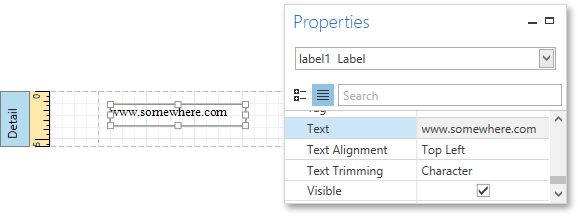
3.Then, set the Navigation Target to the required value (_blank, _parent, _search, _self, or _top), and define the required Navigation URL.
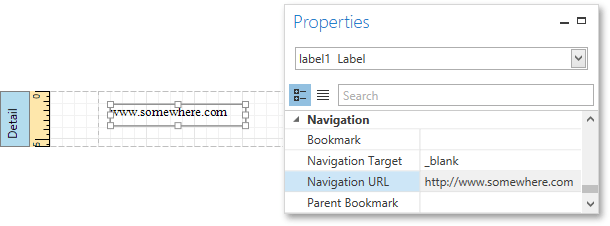
4.In addition, to make the label look like a typical link, you can change its appearance appropriately (e.g., make it blue and underlined).
The hyperlink is now ready. Switch to the Print Preview tab and view the result.
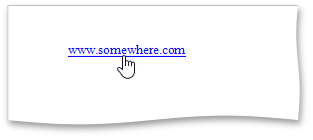

 See Also
See Also
Copyright (c) 1998-2016 Developer Express Inc. All rights reserved.
Send Feedback on this topic to DevExpress.