Interface Elements for Desktop > Spreadsheet > Print a Workbook

 Preview a Workbook Before Printing
Preview a Workbook Before Printing
To view your workbook as it will be printed, select the File tab and click the Print Preview button in the Common group.
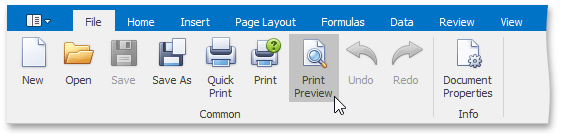
At the bottom of the Preview window, the Spreadsheet indicates how many pages the workbook will require when printed, and the number of the page you are currently viewing.
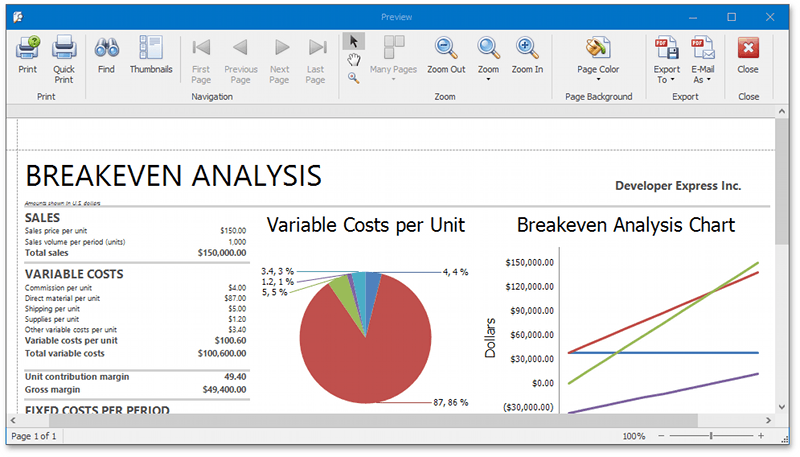

 Print a Workbook
Print a Workbook
To print a document, click the Print button in the Common group or press CTRL+P.
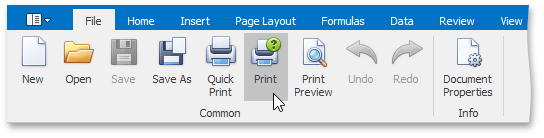
In the invoked Print dialog box, specify the required settings and click Print.
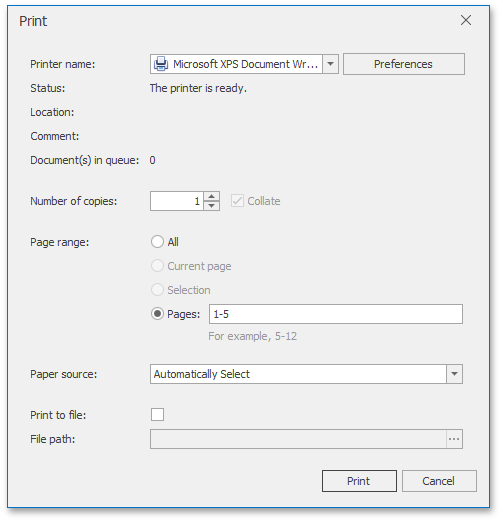

 Print a Workbook Using the Default Settings
Print a Workbook Using the Default Settings
To send a workbook directly to the default printer without setting print options, click the Quick Print button in the Common group.
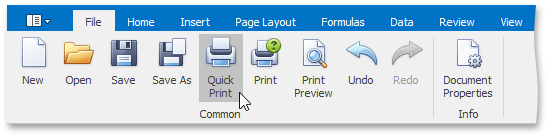
Copyright (c) 1998-2016 Developer Express Inc. All rights reserved.
Send Feedback on this topic to DevExpress.