Interface Elements for Desktop > Spreadsheet > Protect a Worksheet
Worksheet protection locks the cells so that you can only perform a specific (restricted) set of actions.
By default, all cells in the worksheet are locked. When protection is applied to the worksheet, these cells become read-only. However, you can specify certain actions which can be performed with the locked cells in a protected worksheet.
To protect a worksheet, use the following dialog:
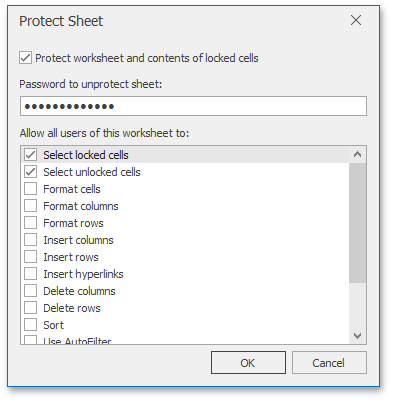
To invoke this dialog, on the Review tab, in the Changes group, click the Protect Sheet button.
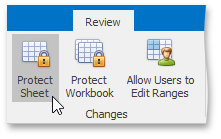
In a protected sheet, this button displays the "Unprotect Sheet" caption, which invokes a simple dialog that prompts for a password or unlocks the sheet if an empty password was set.
Copyright (c) 1998-2016 Developer Express Inc. All rights reserved.
Send Feedback on this topic to DevExpress.