Interface Elements for Desktop > Print Preview > Print Preview for WinForms > Save a Print Preview to a File
If you've modified your document, and there's a chance you'll need to print out this document version more than once, you can save the document to a file on disk. After that, you can simply load your document and print it out, without having to apply the same changes again.
To save a document to the file, click the Save ![]() button on the toolbar, or press CTRL+S.
button on the toolbar, or press CTRL+S.
On the invoked Save As dialog, locate a folder where you want to store your file, enter the document's name and click Save.
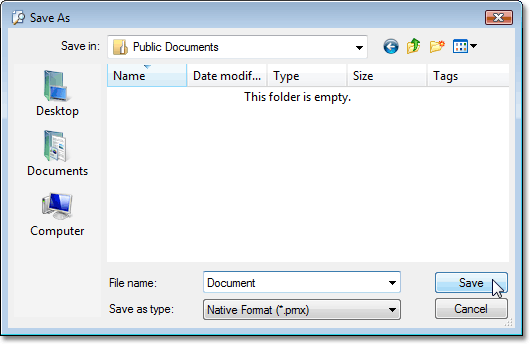
Your document will be saved with the .prnx file extension. Note that this extension will be added to the file name even if you enter another one.
Note
If you open a document which was previously saved to the hard drive, it is impossible to change its page settings (e.g. page size, orientation, margins, etc.). So, the Page Setup and the Scale buttons will be disabled.
Copyright (c) 1998-2016 Developer Express Inc. All rights reserved.
Send Feedback on this topic to DevExpress.