Interface Elements for Desktop > Print Preview > Print Preview for WinForms > Print a Document via the Print Dialog
To print a document, do one of the following.
•Click the Print ![]() button on the toolbar, or press CTRL+P.
button on the toolbar, or press CTRL+P.
•On the File menu, click Print....
The Print dialog will be invoked.
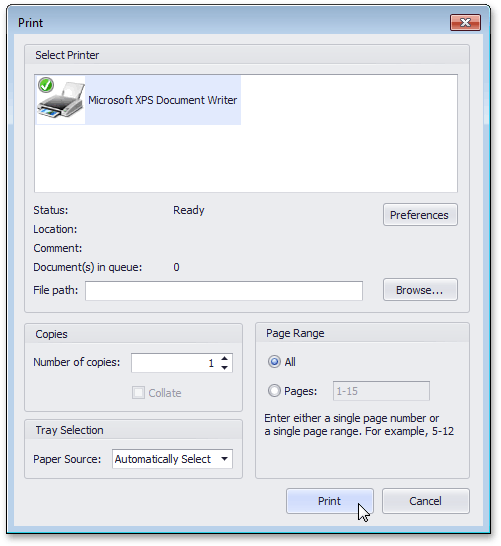
Specify the necessary settings and click Print.
To print a document without invoking the Print dialog, see the Print a Document Using Default Settings topic.
Note
If you try to print a document whose margins are outside of the printable area, you'll see a warning message. Click Yes to print the document anyway, if you are sure that your printer supports the specified page margins.
Copyright (c) 1998-2016 Developer Express Inc. All rights reserved.
Send Feedback on this topic to DevExpress.