Interface Elements for Desktop > Editors > Editing Values, Selecting Text and Using the Clipboard

 Select and Deselect Editor's Contents
Select and Deselect Editor's Contents
To select all text within an editor, you can invoke the Editor Context Menu and choose Select All. To select a part of the edit value, click on a position where the selection should start, drag the pointer to the end position and then release the mouse button.
Additionally, the following keyboard shortcuts allow you to manage selections.
Shortcut |
Description |
CTRL+A or F2 |
Select all within an editor. |
SHIFT+ARROW |
Extends or shrinks the selection by one character. |
CTRL+SHIFT+ARROW |
Extends or shrinks the selection by one word. |

 Clipboard Operations
Clipboard Operations
Clipboard operations are supported for editors that support caret moving.
To copy selected text into the clipboard, do one of the following.
•Press CTRL+C or CTRL+INSERT.
•Open the Editor Context Menu and select Copy.
To paste text from the clipboard, do one of the following.
•Press CTRL+V or SHIFT+INSERT.
•Open the Editor Context Menu and select Paste.
To cut some text from an editor into the clipboard, do one of the following.
•Press CTRL+X or SHIFT+DELETE.
•Open the Editor Context Menu and select Cut.

 Delete Selected Text
Delete Selected Text
To delete the selected text within an editor, do one of the following:
•Press DELETE or BACKSPACE.
•Open the Editor Context Menu and select Delete.

 Undo
Undo
To undo the last text editing operation, do one of the following:
•Press CTRL+Z.
•Open the Editor Context Menu and select Undo.
Note
After you've undone an operation, you can return to the previous edit value by executing the Undo command once again.

 Change Date/Time Values
Change Date/Time Values
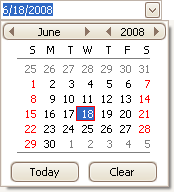
You can edit these values without opening the dropdown calendar. Position the caret at the portion of a date/time value that needs to be changed. To increment the value, press UP ARROW. To decrement the value, press DOWN ARROW. Or, use the mouse wheel.

 Change Numeric Values
Change Numeric Values
![]()
To increment a value, press UP ARROW. To decrement the value, press DOWN ARROW. Or, use the mouse wheel.

 Change Values of Editors That Display Items in the Dropdown
Change Values of Editors That Display Items in the Dropdown
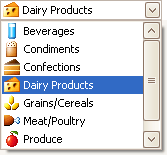
To select the previous value, press UP ARROW. To select the next value, press DOWN ARROW. Or use the mouse wheel.
To learn how to open and close dropdown windows, see Working with Dropdown Editors.

 Edit Images
Edit Images
To copy, cut, paste, load and save images in image editors, right click the image and select the required command via the context menu:
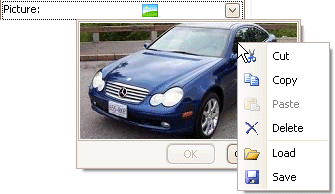
Copyright (c) 1998-2016 Developer Express Inc. All rights reserved.
Send Feedback on this topic to DevExpress.