Interface Elements for Desktop > Report Designer > Report Designer for WinForms > Create Reports > Miscellaneous Report Management Capabilities > Sort Groups by a Summary Function Result
This tutorial demonstrates how to sort groups based on the result of a function summary specified for them. To demonstrate this feature, we'll use a report similar to the one created in the following tutorial: Change or Apply Data Grouping to a Report.
To sort groups by a summary function result, do the following.
1.Select the Group Header band and click its Smart Tag. In the invoked actions list, click the ellipsis button for the Sorting Summary option.

2.Then, in the invoked Group Sorting Summary Editor, check the Enabled option, and specify a field and summary function against which the group should be sorted.
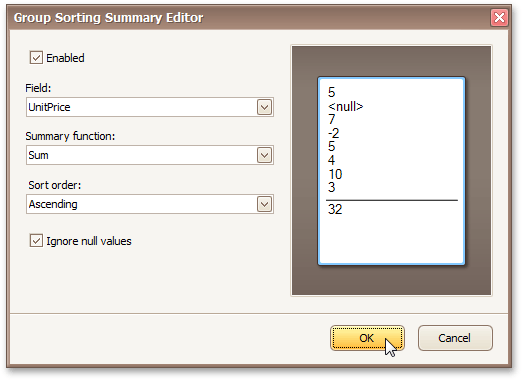
If required, you also can change the default sorting order (from descending to ascending), and choose to ignore null values.
Click OK to apply the changes, and switch to the Preview Tab to view the result.
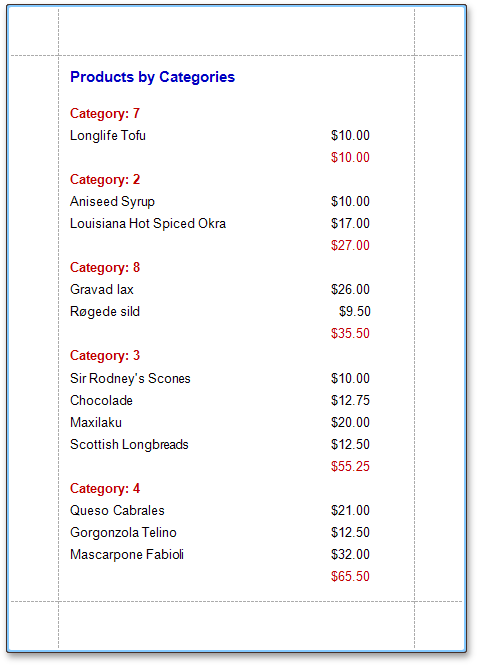

 See Also
See Also
Change or Apply Data Grouping to a Report
Count the Number of Records in a Report or a Group
Copyright (c) 1998-2016 Developer Express Inc. All rights reserved.
Send Feedback on this topic to DevExpress.