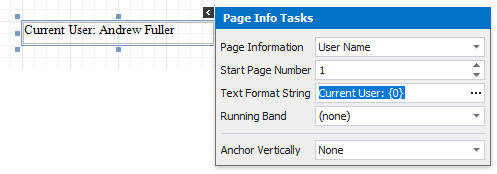This tutorial demonstrates how to insert the current user name in a report using the Page Info control.
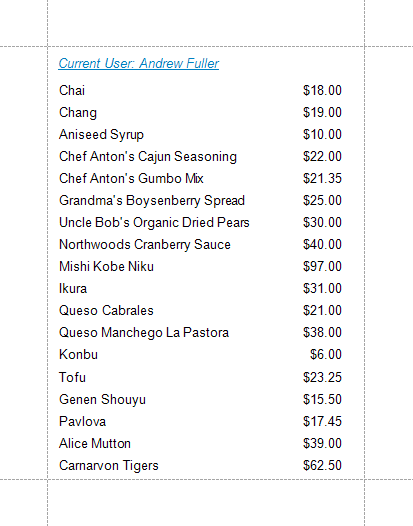
Do the following to insert the user name into a report:
1.Typically, the user name is displayed within the Report Header band. To add it to the report, right click anywhere on the report's surface. In the invoked menu, point to Insert Band and click ReportHeader.
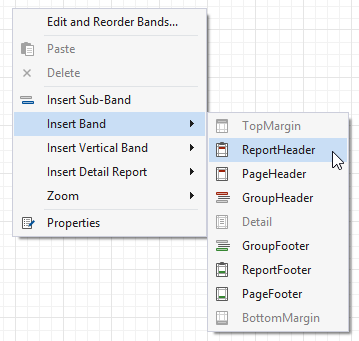
2.Drop the Page Info control from the Toolbox onto the ReportHeader band.
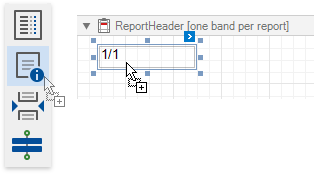
3.Set the control's Page Information property to User Name (e.g. using the smart tag).
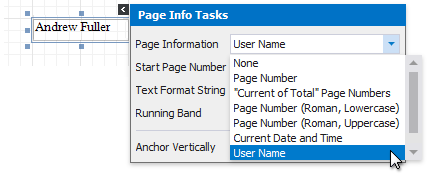
4.Next, to apply a format string to the control's contents, type Current User: {0} into its Text Format String property.