|
<< Click to Display Table of Contents >> Global Variables |
  
|
|
<< Click to Display Table of Contents >> Global Variables |
  
|
Global Variables allows you to set up application wide variables. There are four tabs.
Only one user at a time can edit the Global Variables. If locked by another user the status will read Locked. If it is known that no other user has a lock, the user may clear this lock by clicking on the Clear Lock button.
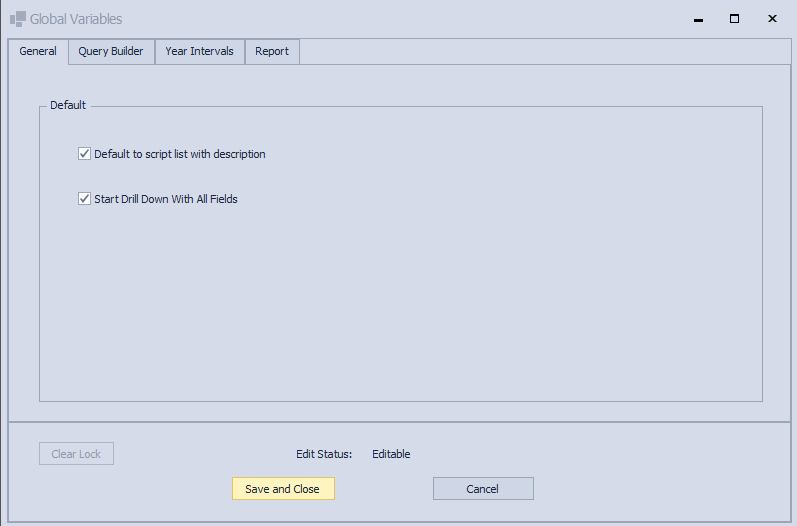
Default to script with description - Determines whether selecting the list of scripts that may run against DataGrids will also show script description
Start Drill Down With All Fields - Determines whether to show an analyzer drill down window with all fields or only fields within the analyzer
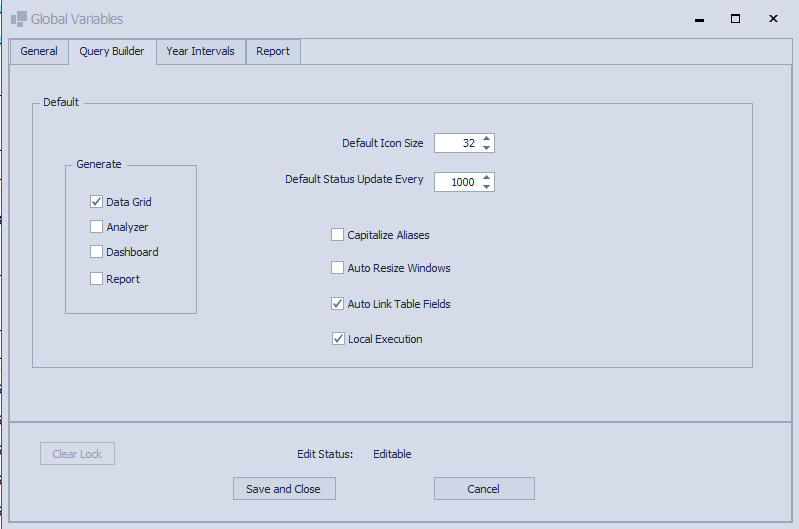
Default Generate. Sets which items to have preset for automatic generation. These buttons would then be selected in the Query Builder ribbon interface.
Default Icon Size. Sets the icon size for tables and fields in the right side connection list.
Default Status Update Every. Sets the interval at which result progress displays.
Capitalize Aliases - Sets whether to auto capitalize Field aliases in the query builder expression pane
Auto Resize Windows - Automatically fits all table views within the query builder view
Auto Link Table Fields - Sets whether to automatically link same named field between tables when added to the query builder diagram pane.
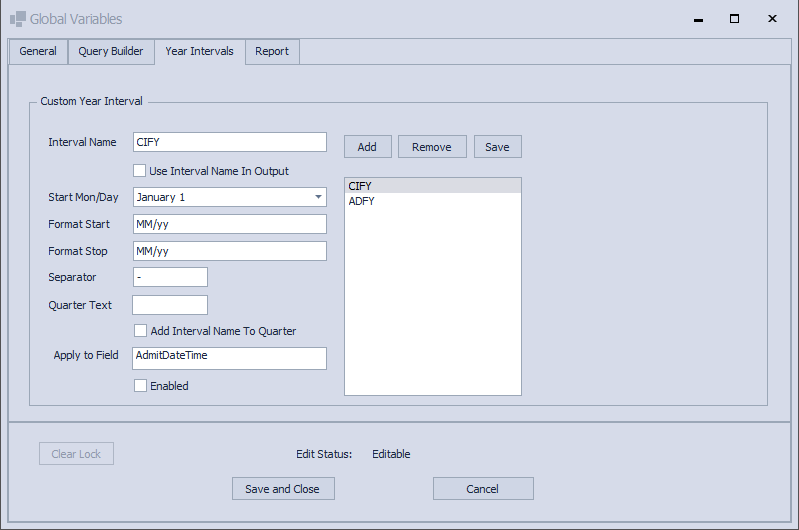
The Year Intervals Tab allows the user to specify different date boundaries such as if fiscal years start in months other than January.
Interval Name: Specifiy a prefix that will be used for the date breakdowns. In the example above the prefix CIFY would create the breakdowns CIFY and CIFYQtr[1-4].
Note: The Interval Name MUST have a trailing space to work properly.
Start Mon/Day. The beginning of the Year Interval.
Format Start. The Universal Date Formatting String used to format the start date.
Format Stop: The Universal Date Formatting String used to format the stop date.
Separator: A character that separates the Start and Stop dates.
Enabled. Sets whether the Year Interval will be calculated.
Apply to Field. The field name (spelled exactly as it appears in the retrieved data). This field must also be a valid SQL DateTime field.
When all fields have been filled in click Add.
To edit an entry, highlight the entry on the right, make appropriate changes then click Save.
To remove an item highlight the entry on the right then click Remove.
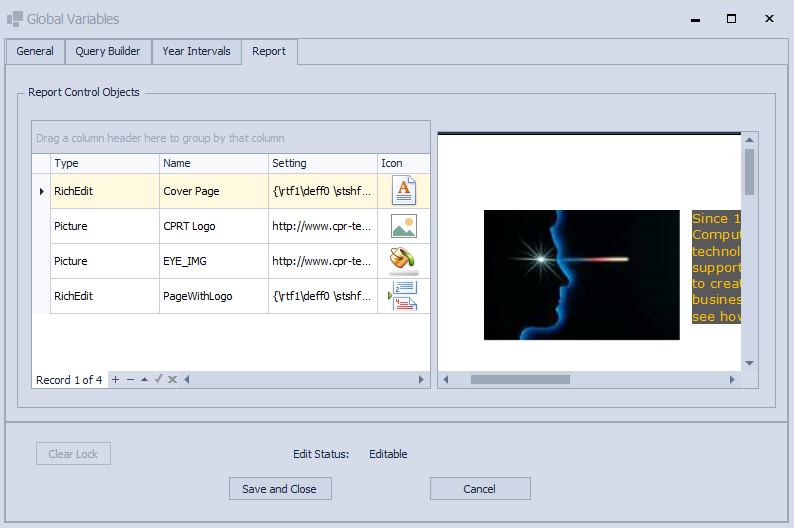
The report tab is where you may create additional objects that can be used within a report writer. Images and Rich Edit documents may be created. Use the '+' to add a new object, '-' to remove it, and the ^ to edit it. For a picture type, enter the path or URL leading to the picture/image in the Setting column. For RichEdit, clicking the Edit button will launch the RichEdit designer.
The custom report writer objects created here will now present themselves as insertable report writer elements.