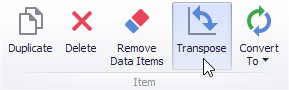|
<< Click to Display Table of Contents >> Providing Data |
  
|
|
<< Click to Display Table of Contents >> Providing Data |
  
|
The Dashboard Designer allows you to bind various dashboard items to data in a virtually uniform manner. To learn more, see the Bind Dashboard Items to Data topic.
The only difference is in the data sections that the required dashboard item has. This topic describes how to bind a Scatter Chart dashboard item to data in the Designer.
•Binding to Data in the Designer
The image below shows a sample Scatter Chart dashboard item that is bound to data.
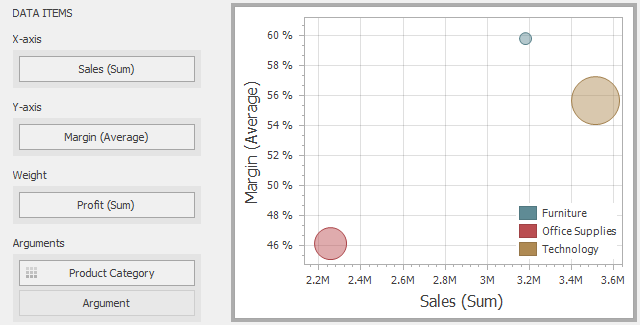
To bind the Scatter Chart dashboard item to data, drag and drop a data source field to a placeholder contained in one of the available data sections. A table below lists and describes Scatter Chart data sections.
Section |
Description |
X-Axis |
Contains the data item against which the X-coordinates of data points are calculated. |
Y-Axis |
Contains the data item against which the Y-coordinates of data points are calculated. |
Weight |
Contains the data item whose values are used to calculate the weight of data points. |
Arguments |
Contains data items providing scatter chart arguments that are used to create data points. |
The Scatter Chart dashboard item provides the capability to transpose its axes. In this case, the data item contained in the X-Axis section is moved to the Y-Axis section, and vice versa.
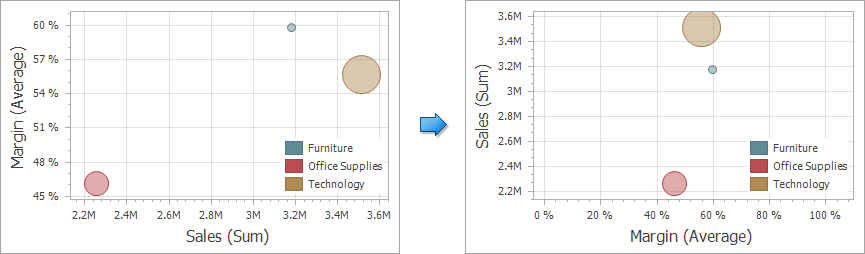
To transpose the selected Scatter Chart dashboard item, use the Transpose button in the Home ribbon tab.