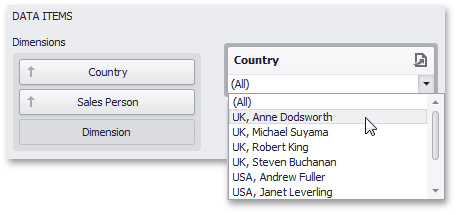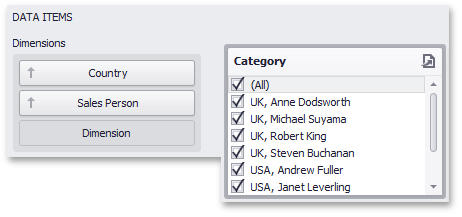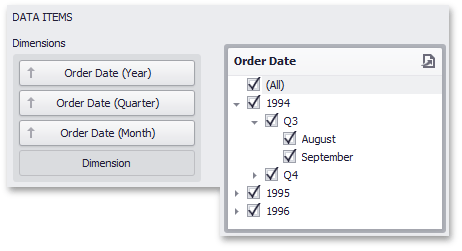This topic describes how to bind filter elements to data using the Dashboard Designer.
The Dashboard Designer allows you to bind various dashboard items to data in a consistent manner (see Bind Dashboard Items to Data for details), the only difference being the data sections that these dashboard items comprise.
All filter elements provide the Dimensions data section, which accepts dimensions used to provide filter values.
To learn about the specifics of binding various filter elements to data, see the table below.
Dashboard Item |
Data Sections |
Description |
Combo Box |
|
The Combo Box filter element can contain several dimensions at the Dimensions data section. In this case, the drop-down list will contain combinations of dimension values. |
List Box |
|
The List Box filter element can contain several dimensions at the Dimensions data section. In this case, the list will contain combinations of dimension values. |
Tree View |
|
The Tree View filter element allows you to display dimension values in a hierarchical way. This can be the set of dimensions with different group intervals (for instance, Year/Quarter/Month) or the set of related dimensions (for instance, geographical data such as continents/countries/cities). |