Do the following to sort data in your report:
1.Create a new or open an existing data-bound report.
You cannot apply sorting unless your report is bound to a data source.
2.Switch to the Group and Sort panel, click Add a Sort and select the required data field in the invoked drop-down menu.
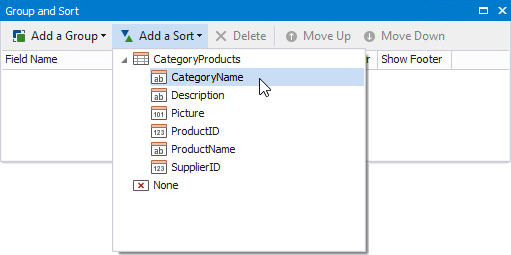
Note
See the Sort Data by a Custom Field tutorial to learn how to sort a report's data by a custom field.
This adds a corresponding sort field to the Sort Fields collection. You can access this collection by clicking the Detail band's smart tag.
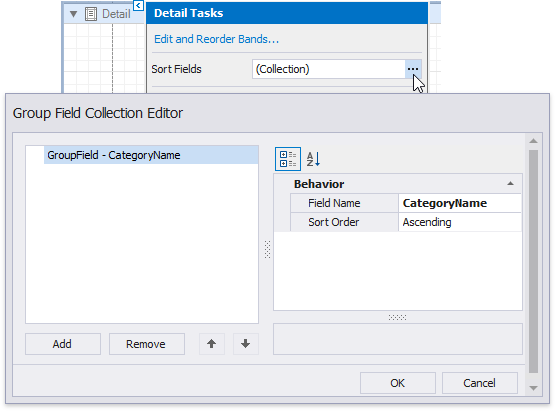
3.Back in the Group and Sort panel, you can specify the sort order (ascending or descending).
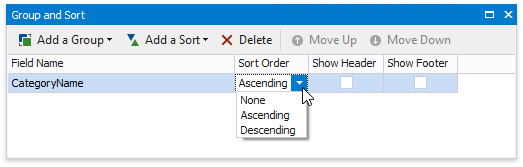
4.When a report has multiple sort fields, you can change their order by clicking Move Up or Move Down.
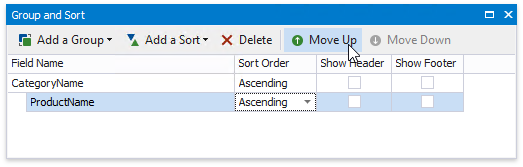
5.Drag the corresponding field from the Field List onto the report area and switch to Print Preview to see the result.
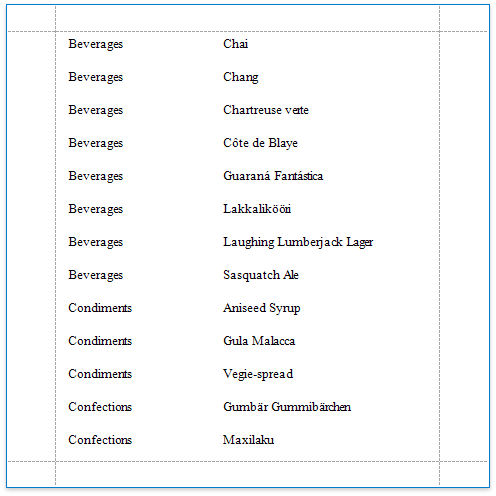
You can allow sorting report data directly in Print Preview by clicking a designated element.
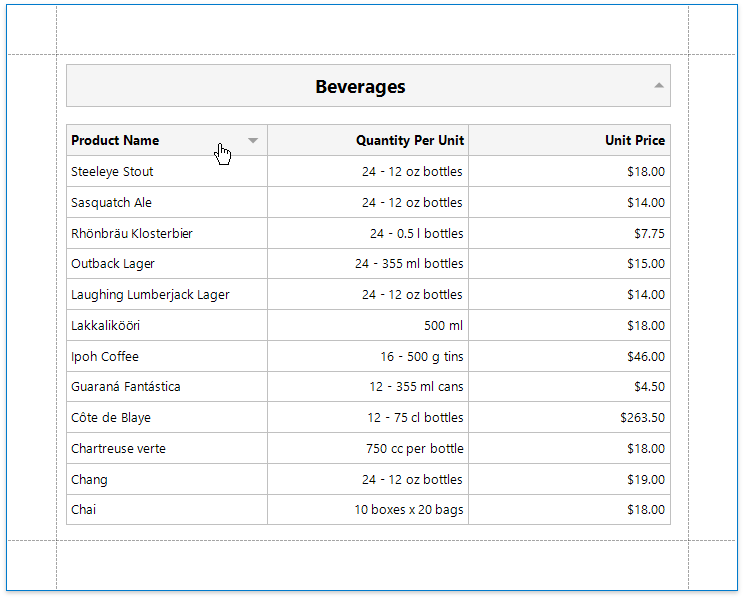
See Sort a Report in Print Preview for more information.