|
<< Click to Display Table of Contents >> Managing Templates |
  
|
|
<< Click to Display Table of Contents >> Managing Templates |
  
|
Overview
If you find yourself running Standard Reports, Report Writers, Analyzers, and Dashboards with the same parameters, you can save the parameters as a template. Templates may also be used to standardize reporting parameters in the enterprise. All Users select the same options when running the various reports.
After choosing the filter parameters from the Selecting Report Parameters dialog box or the Selecting Report Writer/Analyzer/Dashboards Parameters dialog, click on 'Save Template' to create a Template. Once a Template has been created it becomes available to the selected Review Templates. A template created in a Global context is only available in the Global context. Templates created through the Review Templates Reporting is available to all Review Templates.
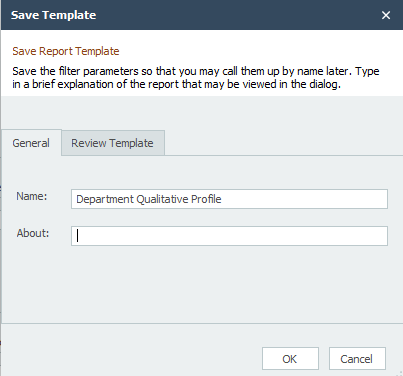
To Save a Template
▪Name: Enter the name of the Template.
▪About: Enter a description, explaining the purpose of this Template and any instructions you want to give to the users of this Template.
▪Click on the Review Template tab to select additional Review Templates to include other than the one the template is being created in. A template created in Global will not see the Review Template tab.
To Delete a Template
To delete a Template, click on the report that owns the template, then select it on the right. You may right click and choose to delete it or click on the Delete button on the Main Application ribbon.