|
<< Click to Display Table of Contents >> Report Parameters Dialog |
  
|
|
<< Click to Display Table of Contents >> Report Parameters Dialog |
  
|
Report Writers, Analyzers, and Dashboards all use the Report Parameters Dialog to generate the source of the data used.
Filter Tab
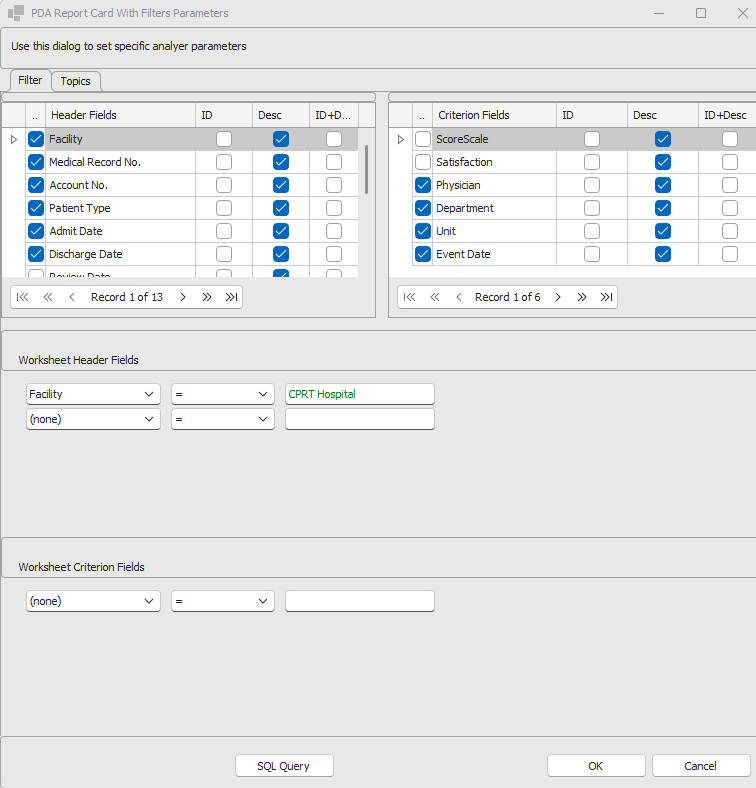
Field Selection List
The dialog is invoked whenever a new Report Writer, Analyzer, or Dashboard is invoked. It also may be invoked by clicking on Edit Parameters once the object is rendered.
The Header Fields selection List represents fields that appear in the Worksheet Header Dialog for any given worksheet.
The Criterion Fields selection List represent fields that appear within the criterion attributes for any given worksheet.
Both the Header and Criterion Fields sections have the following columns:
•Column One is a checkbox indicating whether to include the field in the resultant data returned.
•Column Two (Header Fields/Criterion Fields) is the name of the field in the respective section of the worksheet.
•Column Three (ID) is a checkbox indicating whether to use the ID value of the returned field.
•Column Four (Desc) is a checkbox indicating whether to use the Description of the returned field.
•Column Five (ID+Desc) is a checkbox indicating whether to use the ID and Description values of the field in a ID+Desc format, e.g. 9999:PhysicianName.
Note that you may select any combination of ID, Desc, and ID+Desc for fields that have corresponding entries in the Attributions Tables. However, at least one of these columns must be checked for any selected field.
If a field with the same name appears in both the Header and Criterion Field List and is selected the resultant data will have both fields in the data output. The Header Field will retain its name, the Criterion version will have a 1 suffix on the name, e.g. Physician and Physician1.
Filter Section
The desired data can be narrowed by specifying filters. Choose the Worksheet Fields from the dropdown list for which you want to filter, then choose = (equal to), > (greater than), or < (less than), then enter a value which the data should be matched against. Field Data Entry Shortcuts can be used to enter values. You may apply as many filters as necessary. If there are a large number of filters specified, it will be necessary to use the provided scroll bars to the right of the filter list to access them.
All filters have an 'AND' relationship not 'OR'. Thus you cannot generate a report for multiple selection for the same Worksheet Field.
Topics Tab (Local Review Template)
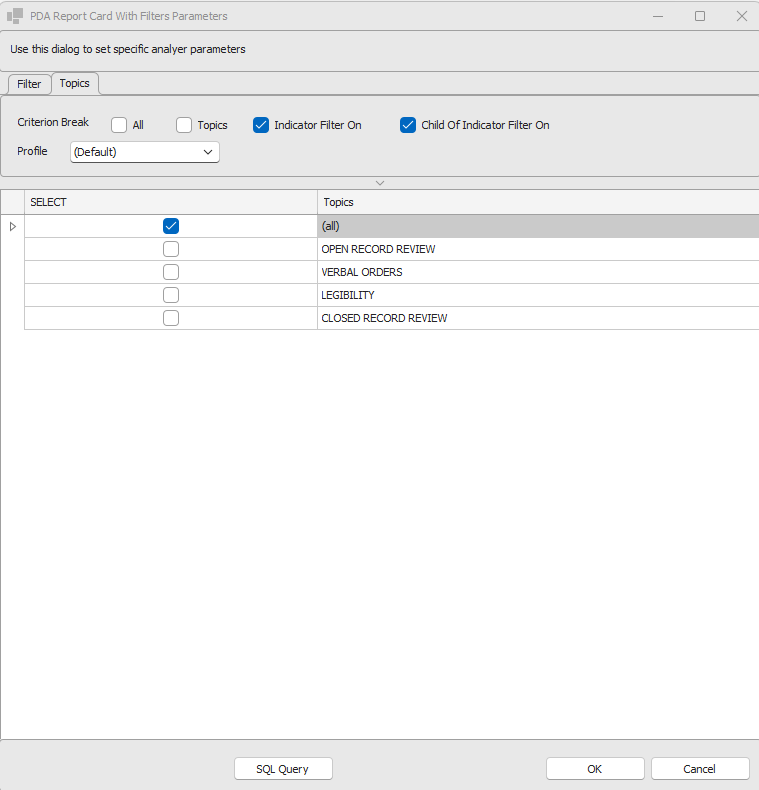
Profiles: By default those Criterion shown in the resultant data are those which have been marked in the '(Default)' profile. You can choose a particular profile from the combo-box. To learn which Criterion appear in a data set read Topics And Criterion.
Topics: Choose the Topics that you want to report on. Select '(All)' for all Topics and its Criterion.
Review Templates: This applies to Global Reports only. Choose the Review Templates you want to run reports for. Select '(All)' for all Review Templates.
Criterion Break
•All: Will include Topics And Criterion with 'On' and 'Off' reporting filters ('Display Only' will not display in the Data Analyzer).
•Topics: Will include Topics with 'On' and 'Off' reporting filters.
•Criterion State On: Will include Parent Criterion with 'On' reporting filters.
•Child of Criterion State On: Will include sub-criterion whose Parent Criterion have the reporting filter set to 'On'.
Topics Tab (Global Review Template)
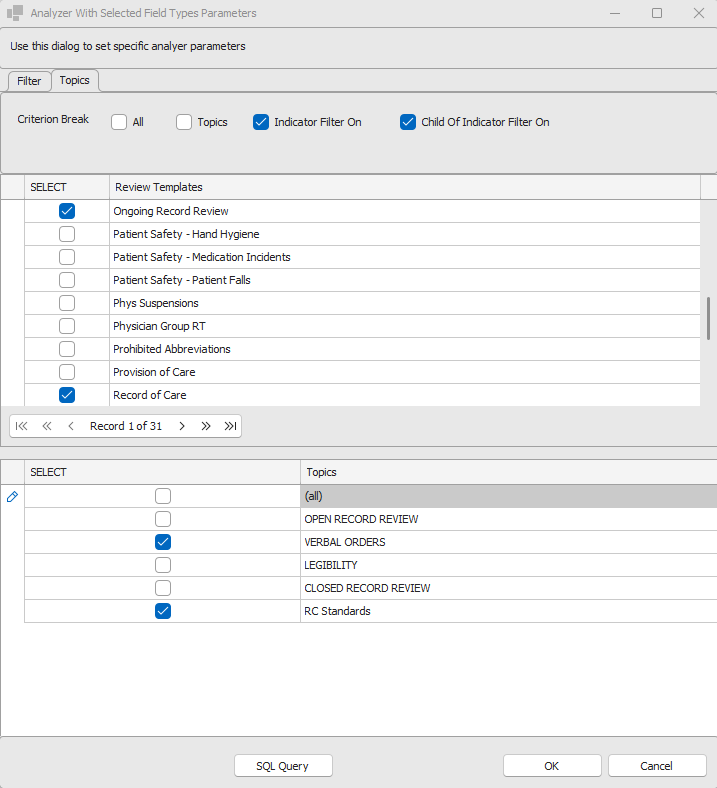
The top pane contains the review templates that may be selected in a global context. The bottom pane will list topics that are associated with the selected review templates. It is necessary to first select Review Templates and Topics before selecting the fields to include in the Filter tab. Once the Review Templates and Topics have been selected, the field lists and filter field drop downs will display the fields that are common to selections made on this tab.
Criterion Break
•All: Will include Topics And Criterion with 'On' and 'Off' reporting filters ('Display Only' will not display in the Data Analyzer).
•Topics: Will include Topics with 'On' and 'Off' reporting filters.
•Criterion State On: Will include Parent Criterion with 'On' reporting filters.
•Child of Criterion State On: Will include sub-criterion whose Parent Criterion have the reporting filter set to 'On'.