Likert scaling has been added such that criterion can now be scaled from 0 - 1 in addition to the Yes/No/NA paradigm of PDA Professional Data Entry. To set up Likert Scaling do the following.
1. From PDA Professional Application Button choose Manage Worksheet Fields
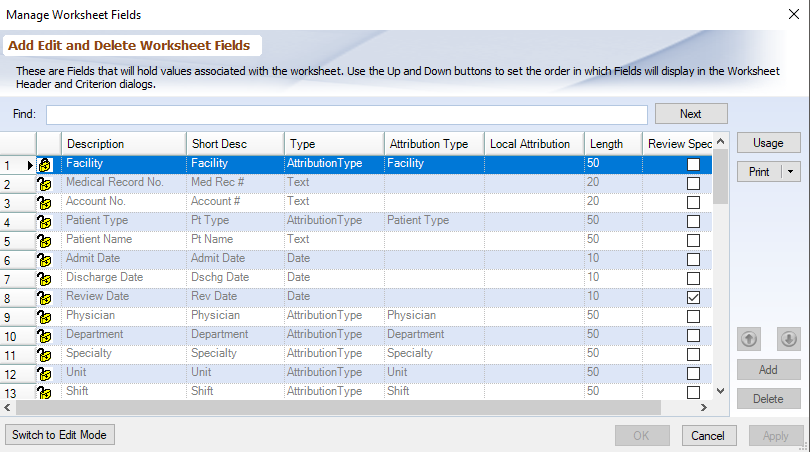
Add a Numeric Field called LikertScale. See below image.
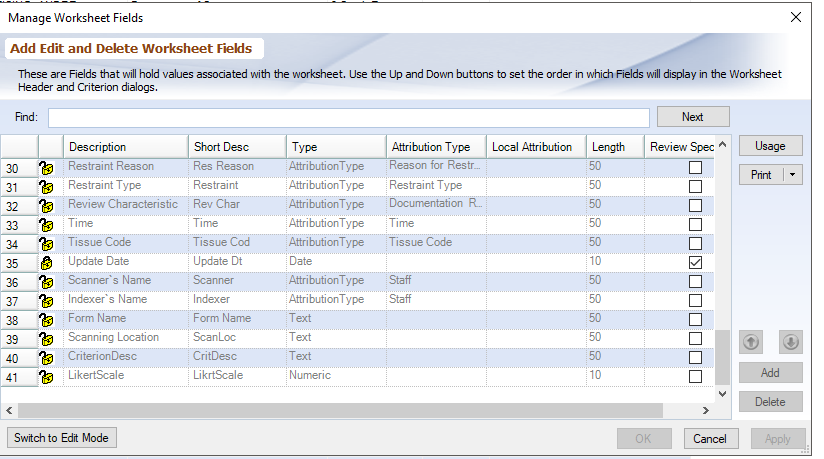
Close and Save Changes.
2. Assign the field to a review template's Worksheet Criterion. From PDA Professional's Application Button choose Assign Review Template. Choose a review template from the drop down list, select the tab Worksheet Criterion and check the LikertScale field to assign it as a criterion attribute for the review template. You may position it within the criterion list by clicking on the up and down buttons above the Details button. See below.
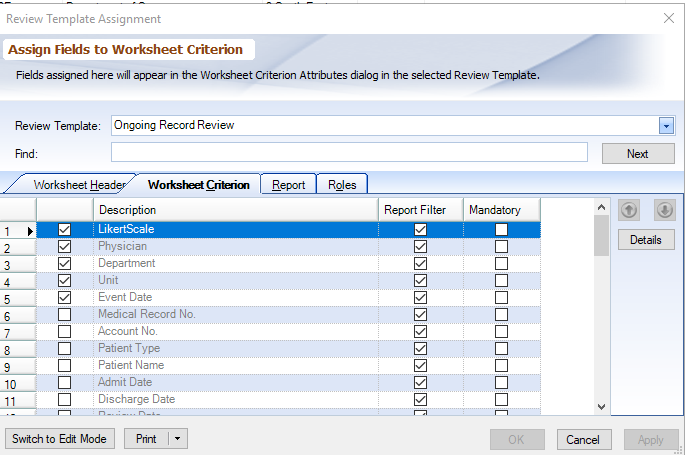
3. Using the Likert Scale
Click on the LikertScale column for a selected criterion. A drop down scale will appear.

To select a range,
•Click on the range line above the label. This will assign the value and close the scale
•or press 0 to 9 (without the '.') to advance the range to the numeric value then press Enter to assign the value.