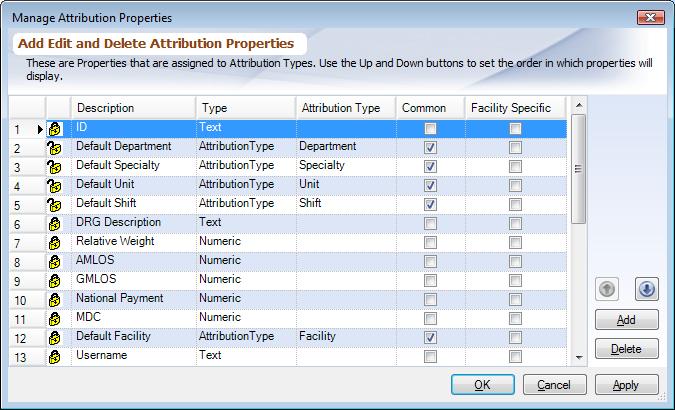Overview
Attribution Properties describe the properties for Attribution Types. This document explains how to add, modify and delete Attribution Properties, to learn what an Attribution Properties is and what each of the columns in the dialog mean read Attribution Properties. Once a property has been created it needs to be assigned to Attribution Types using Managing Attribution Types.
Steps
To access click on the Tools tab and then Management Console. Now click on the PDA Start up button and then Manage Attribution Properties from the main menu. Closed lock icon tells that a particular property is system defined and cannot be changed. Only properties with an open lock can be changed.
|
Buttons
Add: Click on this button to add a new Attribution Property. After adding a new Attribution Property make sure to update all the columns for that field by double-clicking on them.
Rename: To rename an existing Attribution Property highlight the field in the list and click on 'Rename' button.
Delete: To delete an Attribution Property highlight the field in the list and click on the 'Delete' button. When an Attribution Property is deleted all data associated with that property is lost.
Up / Down: Use the 'Up' and 'Down' arrows to change the order of the properties in the list. The order of the properties within each Attribution Type can be controlled from Managing Attribution Types.
Changing Columns: To change value for any of the columns of a field double-click on the value itself. To learn what each of these columns mean read Attribution Properties.