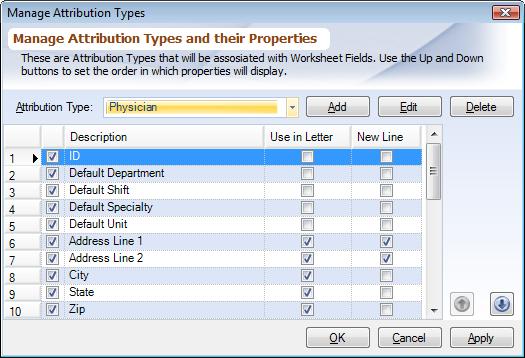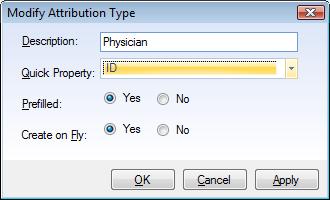Overview
Attribution Types are a type of "system table' where values may be associated with a Worksheet Header or Worksheet Criterion. Examples of Attribution Types are Practitioner, Department, Unit. This document explains how to add, modify and delete Attribution Types and how to assign properties to it. To learn what an Attribution Type is and what each of the labels in the dialog means read Attribution Types. Once Attribution Types have been created objects need to be added to it using Managing Attribution Type Objects or imported from external source from Importing Exporting Attribution Type Objects.
To access the dialog choose the PDA Start up button and then Manage Attribution Types from the main menu. Here you can associate an existing property to an Attribution Type. To add or edit an Attribtion Type choose 'Add' or 'Edit' buttons next to the Attribution Type combo box. To delete an Attribution Type choose 'Delete' button next to the combo box. When an Attribution Type is deleted all of its objects are moved to a special Attribution Type list called 'Default'.
Assign Attribution Type Properties Dialog
This dialog will allow you to assign an Attribution Property to an Attribution Type which has already been created using Managing Attribution Properties. Closed lock icon tells that a particular Attribution Type is system defined and cannot be deleted. Follow these steps to assign a property to an Attribution Type
:
|
1.From the combo box choose the Attribution Type that you want to work on.
2.Check the box for the property that you want to be assigned to this Attribution Type.
3.Use the 'Up' and 'Down' buttons to change the order of properties.
▪Use In Letter: Checking this box enables you to have that field included in the letter
▪New Line: This box decides which field will start on a new line in the letter i.e.,
•physician name
•address
•city, state and zipcode
Manage Attribution Type Dialog
This dialog allows you to add, edit or delete Attribution Types. Choose 'Add', 'Edit' or 'Delete' buttons to the right of the Attribution Type combo box to access the dialog.
|
The dialog has following labels:
▪Description: Description cannot be changed for system defined Attribution Types and appear disabled. A lock icon also appears next to it.
▪Quick Property: Select a Property which has been defined for this Attribution Type using the previous dialog. Quick Property is used to perform ID searches; it is typically defined as 'ID'. The Quick Property defined as ID will also display the ID in the Analyzer Results when Selecting Data Analyzer Parameters. Quick Property is not displayed when a new Attribution Type is being created. After saving the changes you need to come back to here and select Quick Property. This is because, no properties have been assigned to this new Attribution Type yet.
oWhen a property has just been assigned to the Attribution Type it does not show up in the Quick Property combo box. To get updated data, dismiss this dialog and apply the changes in the previous dialog (Assign Attribution Type Properties
▪Prefilled: Choose 'Yes' or 'No' value from the combo box.
▪Create on Fly: Choose 'Yes' or 'No' value from the combo box.