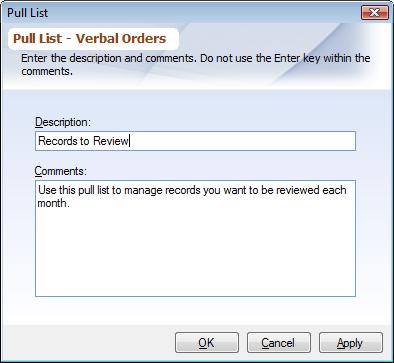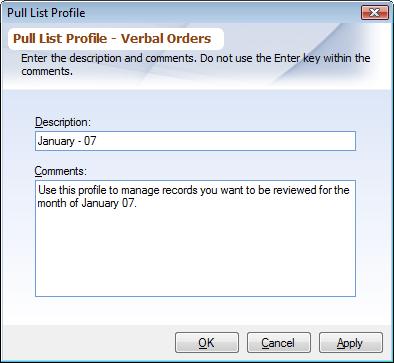Overview
This document describes how to manage a Pull List and its profiles. To understand what a Pull List is refer to Pull List. Once a Pull List has been created worksheets are added / imported to it using Managing Pull List Worksheets.
Managing Pull Lists
As Pull List is always created for a Review Template, choose a Review Template you want to work with. For each Pull List you can enter a 255 character comment, describing the Pull List. Choose one of the following options to manage the Pull List:
▪Add: (shortcut: Ctrl+N) To create a new Pull List.
▪Properties: (shortcut: double-click) To modify an existing Pull List.
▪Delete: (shortcut: Shift+Del) To delete an existing Pull List. Once a Pull List is deleted, all its profiles and worksheet records under it will be deleted; However Worksheets which have been reviewed for a Review Template will not be deleted.
|
Managing Pull List Profiles
For each Pull List you can create multiple profiles, this will allow you to manage worksheets more efficiently. When a new Pull List is created, the system automatically creates a default profile. You can choose to enter worksheets directly under the (default) profile, or can create new ones. Choose one of the following options to manage the Pull List Profiles:
▪Add: (shortcut: Ctrl+N) To create a new Profile.
▪Properties: (shortcut: double-click) To modify an existing Profile.
▪Delete: (shortcut: Shift+Del) To delete an existing Profile. Once a Profile is deleted, all pull list worksheet records under it will be deleted; However Worksheets which have been reviewed for a Review Template will not be deleted.
|