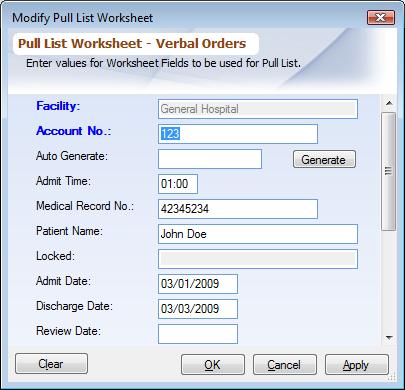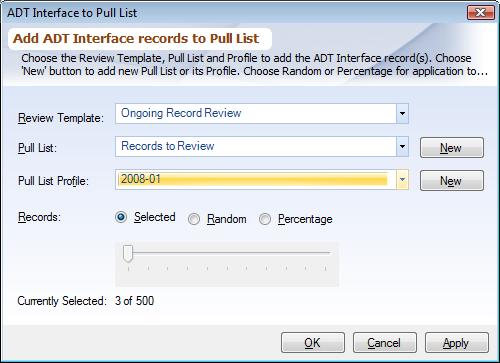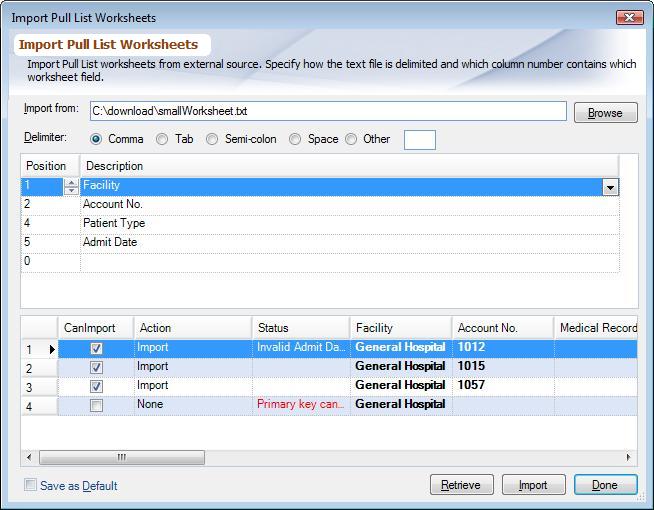Overview
This documents describes how to add worksheet records that a user wants to be reviewed for a Pull List. To learn about how to manage Pull List and its profiles refer to Managing Pull Lists.
Records to the Pull List can be added in following ways:
1.Manually by hand entering the records.
2.Selecting records from the ADT Interface. When selecting from interface records, user can either hand pick the records or the program can randomly select records.
3.Import records from a standard ASCII file, which possibly could have been generated by an external system e.g. your host system.
In the Pull List Worksheets, these icons mean:
▪![]() Worksheet has been reviewed, double-clicking on it will take you to the Worksheet Work Area.
Worksheet has been reviewed, double-clicking on it will take you to the Worksheet Work Area.
▪![]() Worksheet records were added from ADT Interface, double-clicking on it will take you to the ADT record.
Worksheet records were added from ADT Interface, double-clicking on it will take you to the ADT record.
Add records manually
1.Open the Pull List Profile you want to work with.
2.Choose 'New' to add a record.
3.
|
Add records from Interface
ADT Interface is an optional component. If configured, worksheets to review can be added directly from the ADT records. Follow these steps:
1.Choose ADT Search from the explorer bar and search for the ADT records using appropriate search criteria.
2.(optional) Highlight the ADT records you want to add to the Pull List.
3.Click on the 'Properties' button to add the ADT records to the Pull List.
|
From the dialog choose the Review Template, Pull List and its profile you want to add the records to choose 'New' to add a new one. You have 3 options to select the records:
▪Selected: Will add the highlighted records. Choose Edit, Select All or Ctrl-A to select all records
▪Random: Let the program random select n number of records. (n can be selected from the slider)
▪Percentage: Let the program select a n percent of records (% can be selected from the slider). This option is helpful when you need to review e.g. 5% of all records.
Import records from ASCII file
Pull List worksheet records can be imported from a delimited ASCII file. This can be handy when you generate a file from your host system or any other external system. The data can be delimited by any characters. Follow these steps to import:
1.Choose 'Import' from Menu And Toolbar Items.
2.Enter the filename you want to import records from.
3.Map the columns of the data file to the Worksheet Fields defined for that Review Template.
a.Note that not all fields of the data file need to be mapped, if there are more data fields in the file than there are defined for this Review Template, it can be skipped. As in the example below field number 4 has been skipped.
4.Click on the 'Retrieve' button to retrieve the file. The data will be validated and the first column will tell whether particular record can be imported or not.
5.(optional) If you do not wish to import a particular record, choose 'None' from the Action column.
6.Click 'Import' to import the worksheets into the Pull List.
|
After the importing the column configuration will automatically be stored for this Pull List Profile, so that you do not have to configure the columns everytime. If you want to make this the default configuration for all the Pull List Profile, then check the box 'Save as default configration'