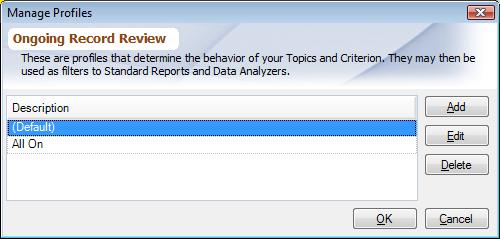Overview
A Review Template can have multiple profiles for running Standard Reports and Data Analyzer. Each Review Template Profile can have its own set of Threshold and Reporting Filters. This allows you to view different sets of Topics And Criterion to show up in the reports and analyzer e.g. in 'Review Template Profile A' you can turn on the filters for all the criterion, whereas in 'Review Template Profile B' you can turn on filters for selected criterion for a focus review and turn off all the others. To learn more about reporting filters read Topics And Criterion.
This document explains how to add, rename and delete a Review Template Profile.
Steps
Manage Review Template Profile dialog can be accessed from Topic Editor screen.
1.Choose the Topic Editor for a Review Template from the Folder Items list.
2.Click on 'Manage Profiles' button next to the Review Template Profile combo box.
3.Use the buttons 'Add', 'Edit', 'Delete' to manage the Profiles.
4.Use the 'Up' and 'Down' button to set the order of the Profiles.
5.Choose 'Ok' or 'Apply' to save changes.
From the Review Template Profile box,
1.Click on the drop down arrow to the left of the 'Manage Profiles' button
2.Locate the new profile just created
3.Unlock (Toggle lock) and make changes to the profile i.e., threshold, defaults, filter changes
4.Click Save
(Default) Review Template Profile is used for Worksheet Data Entry.
|