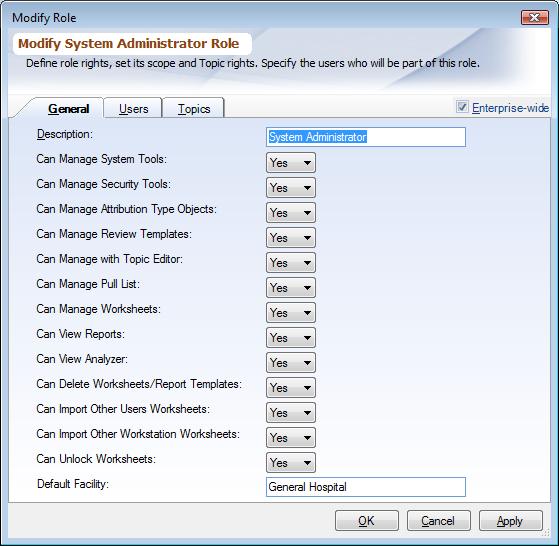Overview
Role describes the profile of a User and assigns what rights and privileges the user will have in the system. All rights are assigned at the Role level and then a User is made part of one or more Roles. This document explains how to assign rights to the Roles, assign users to the Roles and manage topic rights. To understand what each of the rights mean read Role. Users can also be assigned to the Roles from Managing Users. Topic rights can also be assigned to Roles from Assigning Topic Rights.
To access the list of Roles choose the Tools tab and then Management Console from the main menu. Then choose Security->Roles from the folder items list.
Popup Menu Options
▪Add: Use this option to create a new role.
▪Edit: Use this option to edit an existing role. Also can be done by double-clicking on a role.
▪Delete: Use this option to delete a role.
▪Duplicate: As every role requires lot of configuration, instead of creating a new role from scratch, you can use an existing role as a template for a new role.
Managing Role Dialog Tabs
Managing Role dialog has 3 tabs + 1 optional tab:
General Tab:
|
▪Rights: From the combo box choose 'Yes', 'No' value for each of the rights, for understanding what options each of these rights control read Role.
▪Specifying the role scope: When the check-box next to 'Enterprise-wide' label in the table is checked it makes the Role available to all the Facilities, un-checking the checkbox, makes it available only to the Facilities specified by checking the check-box under each Facility. Right clicking the checkbox 'Enterprise-wide' check box clears the checkboxes of all the Facilities.
Only those Facilities are shown that you have access to. Facility-specific users cannot create enterprise-wide roles.
Facilities Tab:
Role can be enterprise-wide i.e. will have access to all facilities or can be facility specific. When specified as facility specific, this tab shows up allowing you to choose which facilities this role will have access to.
Users Tab:
Select the Users you want to be part of this Role. Users assigned to a Role will inherit the rights of that Role. To understand default and multiple Role assignments read user.
Topics Tab:
Select the Topics you want to assign to this Role. To understand what each of access level for the rights mean read Topics And Criterion. Selecting an access right from the top row '(apply to all)', applies a right to all the Topics listed.
Only those Topics are listed for which you have 'Full-access' rights. Also the short description is used here to descirbe the Topics instead of the long description
.