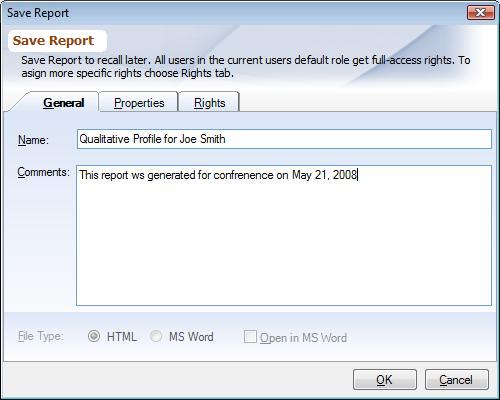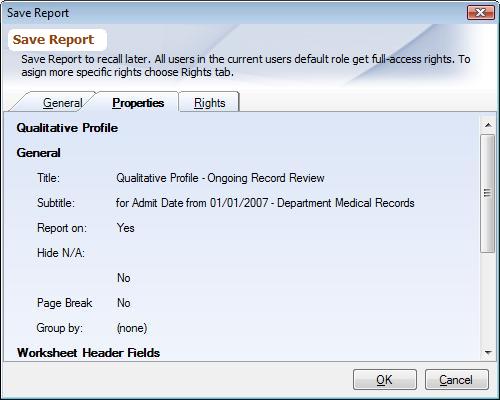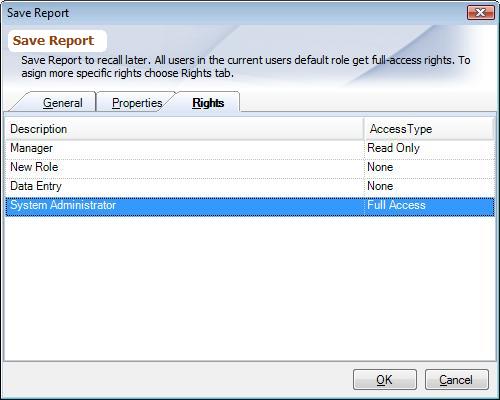Overview
Standard Reports, Data Analyzer and Graphs once generated can be saved to recall later. The Standard Reports, Data Analyzer and Graphs, saved contains the snapshot of information at that point of time and does not change as more Worksheet Data Entry is done. Standard Reports, Data Analyzer and Graphs can prove to be very helpful at the time of presentation; you can generate all the needed reports Standard Reports, Data Analyzer and Graphs ahead of time and can simply recall them during your presentation. Standard Reports along with their native formats can also be saved as Microsoft Word documents.
The saved documents are also available to you in the offline mode.
Saving
Once the Standard Report, Data Analyzer or Graph has been generated click on the picture of the floppy disk in the upper left corner of the main menu to save it. The following dialog with 3 tabs will show up.
General Tab:
|
▪Filename: Enter the name you want to save the Standard Report, Data Analyzer or Graph with.
▪Comments: Enter any comments that you want to associate with it e.g. why this report was generated. Comments entered here do not show inside the Standard Reports. To add comments inside the Standard Reports read Adding Report Comments.
▪File Type: When saving Standard Reports you will be have the option to save it in Microsoft Word format. Checking the box 'Open in MS Word' will automatically open the report in 'Microsoft Word' after it has been saved.
Properties Tab:
|
This tab shows what parameters were used to run this Standard Report, Data Analyzer or Graph. This cannot be edited.
Rights Tab:
|
Here you can assign which Role will have what type access to the Standard Report, Data Analyzer or Graph. To understand what each of these rights mean read 'Saved...' section in Role.
Click on the picture of the floppy disk on the upper left of the main menu to save it with a different name, when you do so you will have two reports.
Recalling
To recall a saved Standard Report, Data Analyzer or Graph, click on the 'Recall' folder under the appropriate Review Template or Global in the Folder Items list. Once the list appears:
▪To Open: Double click on the item.
▪To Edit: Choose 'Edit' from the main menu. Then click the 'Edit' button from the bottom of the dialog box. Click the 'General' button to 'Rename' or change/add comments. Click the 'Rights' tab to access or change rights.
▪To Delete: Choose 'Delete' from the main menu
Above options can also be chosen once the saved Standard Report, Data Analyzer or Graph has been opened.