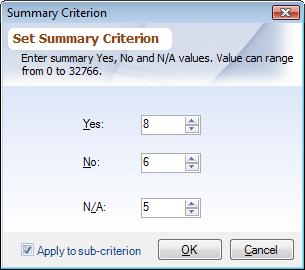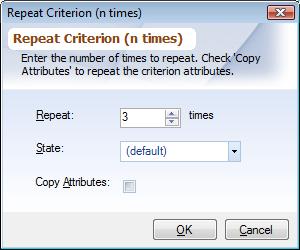Overview
Topics And Criterion defined for a Review Template defined in Working With Topic Editor are displayed in the Criterion Area. Sometimes not all Topics And Criterion appear here or some of them may be grayed out, as no rights may have been assigned to them from Assigning Topic Rights. This document covers how to assign values for those Topics And Criterion. To assign values to the Worksheet Criterion Fields read Editing Worksheet Criterion Fields.
Most of the operations for a Criterion can be accessed from the popup menu by right-clicking on the Criterion. Multiple Criterion can be done by selecting the first Criterion and holding the Shift-key and selecting the last Criterion. To select all Topics And Criterion press Ctrl-A.
Popup Menu Options
Yes / No / N/A: (F2) When a new worksheet is created Topics And Criterion values are set to their default Yes (![]() ), No (
), No (![]() ) and N/A (
) and N/A (![]() ) values as defined in the Topic Editor. The value can also be changed by double-clicking on the
) values as defined in the Topic Editor. The value can also be changed by double-clicking on the ![]() ,
, ![]() or
or ![]() picture to change the value. Continue to double-click until the desired value appears. Apart from keyboard shortcut F2 you can also use Alt+Y, Alt+N or Alt+/ for faster data entry.
picture to change the value. Continue to double-click until the desired value appears. Apart from keyboard shortcut F2 you can also use Alt+Y, Alt+N or Alt+/ for faster data entry.
Summary Worksheets allow you to do data entry in bulk for up to 255 worksheets at a time. Choose one of the options below and the dialog appears where you can set a value.
|
Edit Criterion Attributes: (Ctrl+E) Choosing this option will allow you to set the values for Worksheet Criterion Fields using the Editing Worksheet Criterion Fields dialog box. The dialog can also can be accessed by double-clicking on the Criterion description or Worksheet Criterion Fields.
Clear Details (including sub-criterion): This option will clear values assigned to Worksheet Criterion Fields for this Criterion and its sub-criterion in the Editing Worksheet Criterion Fields dialog box.
Clear Details (only this criterion): (Del) This option will clear values assigned to Worksheet Criterion Fields for this Criterion in the Editing Worksheet Criterion Fields dialog box.
Repeat Criterion: (Ctrl+R) As multiple worksheets are not allowed for the same primary fields / episodes you can use the repeat criterion feature to evaluate a second episode and assign different criterion and field values e.g. if a Verbal Order done by another practitioner is reviewed again for the same patient, you could repeat the 'Verbal Order' criterion and assign a different practitioner to it.
Repeat Criterion (n times): To repeat a given Criterion a particular more than ones use this option. Following dialog shows up where you can enter:
▪'Repeat: The number of times you want to repeat the selected Criterion up to 50 times.
▪State: Whether the copied Criterion should be set to 'N/A' value or set to their default values as set in Topic Editor.
▪Copy Attributes: If checked the Worksheet Criterion Field values will be copied from the Criterion. This is helpful when you know same Department will be applicable to the repeated Criterion.
|
Delete Criterion: (Ctrl+D) Choose this option to remove the repeated instance of the Criterion form the Worksheet. To delete original Criterion instances (those created from the definition) delete from Topic Editor or set it to ‘Archive’ in Topic Editor.
Only one repeated criterion can be deleted at a time
Expand All: Expands all Criterion.
Collapse All: Collapses all Topics And Criterion to a Topic level.
Show Row Numbers: When checked displays number next to each Topics And Criterion.