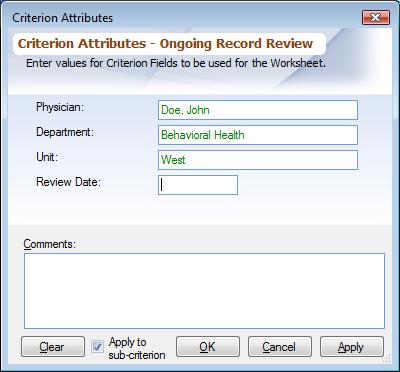Overview
The Worksheet Criterion fields are a user defined field that makes up the columns in a Worksheet. They allow you capture a different value i.e., Practitioner, Department, Unit etc. at the criterion level, that may be different from the values entered in the Worksheet Header fields. To change what fields appear in this dialog choose Managing Review Template Assignment.
To access the dialog choose 'Edit Criterion Attributes' from the Criterion popup menu or by double-clicking on the Criterion description or Worksheet Criterion Fields in the Worksheet Work Area.
|
Worksheet Criterion Fields
The value of the fields is automatically populated from the Worksheet Header Field Dialog. Here you can change these values at the criterion level. Field Data Entry Shortcuts can be used when doing data entry.
Comment
Simply add any desired comments aganist a specific Criterion, up to 8000 characters. Do not use the Enter key when typing in comments; rather allow the field to auto wrap your text. These comments appear in Printing Exporting Emailing Worksheets and General Compliance Report.
Buttons
Clear: Choose this button to clear all the fields..
OK: Choose this button to apply the changes and dismiss the dialog.
Cancel: Choose this button to discard the changes and dismiss the dialog.
Update Sub-Criterion Attributes
Checking this field will propagate all values to all sub-criterion, un-checking this field will restrict changes to only selected Criterion. However note that comments are never propagated to the sub-criterion even when this check box is checked.