Interface Elements for Desktop > Report Designer > Report Designer for WinForms > Create Reports > Report Navigation > Create a Table of Contents
This tutorial describes the steps to create a report with a table of contents. A table of contents is automatically created based on the bookmarks existing in a report.
To create a table of contents in a report, do the following.
1.From the Control Toolbox, drop the Table of Contents control onto the Report Header band.
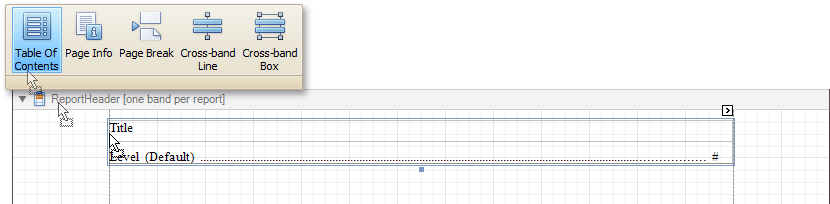
2.Double-click the title of the table of contents and specify its text.

3.To customize the title appearance, use the Level Title option's settings available in the Properties window.
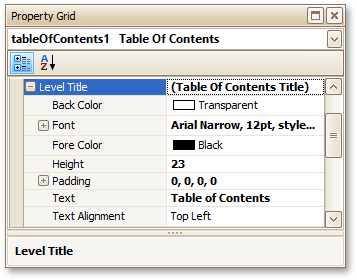
4.To customize the appearance of all other levels, use the Level Default option's settings.
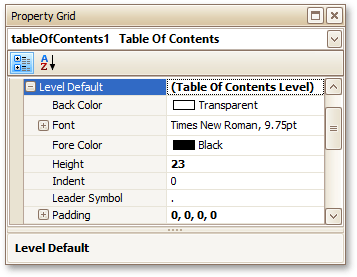
5.To customize a specific level individually, add a corresponding item to the Levels collection of the table of contents.
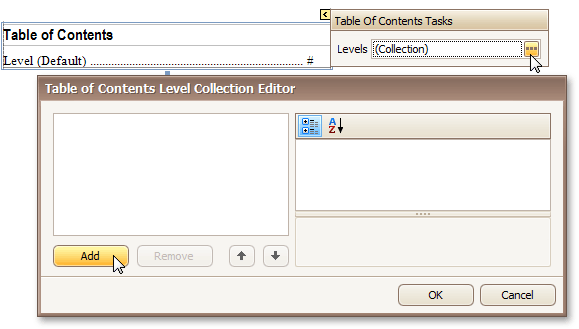
6.After adding a new level, you can access and customize its properties.

The table of contents is now ready. Switch to the Preview Tab, and view the result.
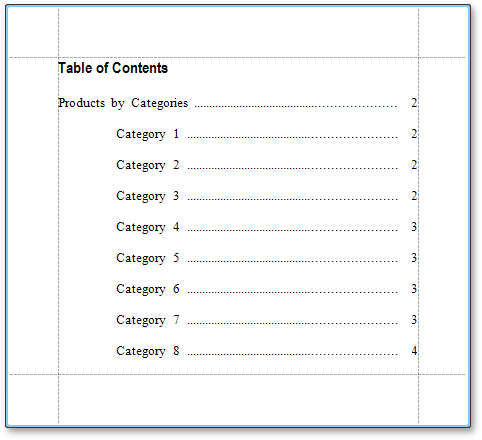
Copyright (c) 1998-2016 Developer Express Inc. All rights reserved.
Send Feedback on this topic to DevExpress.