Interface Elements for Desktop > Report Designer > Report Designer for WinForms > Report Designer Reference > Report Designer UI > Control Toolbox
The Control Toolbox lists all available controls and allows you to add them to your report.

To add a control from the Toolbox, do one of the following.
•Double-click an item in the Toolbox for the appropriate control, which will be created at the Detail band's top left corner.
•Drag and drop an item from the Toolbox onto the required location within a report.
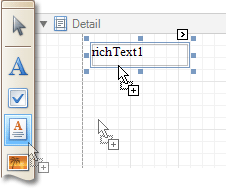
•Select an item in the Toolbox, and then click the required location within a report.
•Select an item in the Toolbox, and then indicate the bounding rectangle by holding the left mouse button.
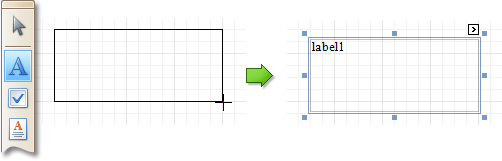
Select the ![]() Pointer item when you need to perform selection, re-positioning or resizing operations. It is automatically selected after you drop a control onto a report.
Pointer item when you need to perform selection, re-positioning or resizing operations. It is automatically selected after you drop a control onto a report.
If the Toolbox is hidden, you can enable it in the Main Menu, by selecting View | Toolbars | Standard Controls.

 See Also
See Also
Copyright (c) 1998-2016 Developer Express Inc. All rights reserved.
Send Feedback on this topic to DevExpress.