Interface Elements for Desktop > Report Designer > Report Designer for WPF > Interface Elements > Script Editor
The Script Editor allows you to write code for specific event handlers in the Report Designer to adjust the behavior of report controls, bands or the report itself.
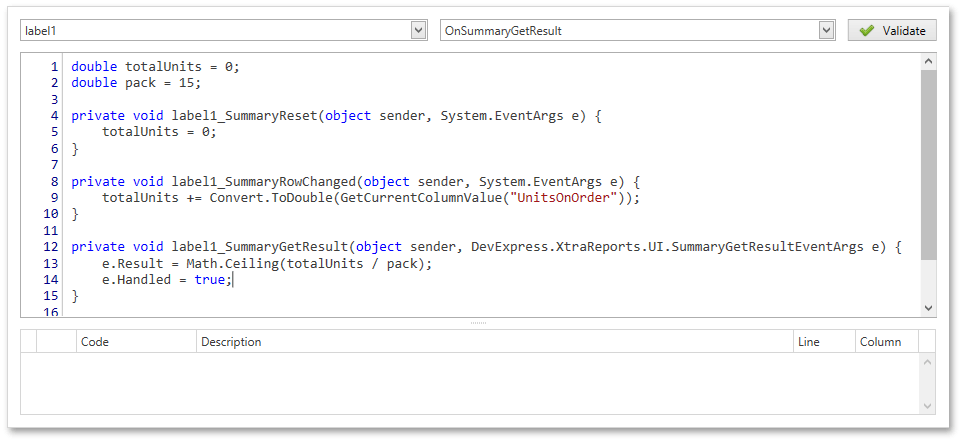
This topic describes the basics of using scripts, the Script Editor interface and shows how to use scripting in a report. The document consists of the following sections.

 Scripting Overview
Scripting Overview
The Script Editor provides you with the capability to write and execute scripts at runtime when a report is generated. Scripting is made available to extend the standard functionality as far as may be required.
The Script Editor supports C# and Visual Basic .NET scripting languages. This means that the scripting language is independent from the language used to create the report. You can specify the language using the Script Language property. The selected scripting language should be the same for all scripts used in a report.
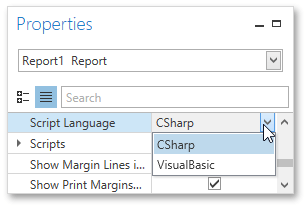

 Maintaining Scripts
Maintaining Scripts
Each report element has its own set of events, which are individual for each element type. To handle an event of a report element, do one of the following.
•Select the required report element (e.g., on the Design Surface). In the Properties Panel, expand the Scripts property and click the plus button for the event.
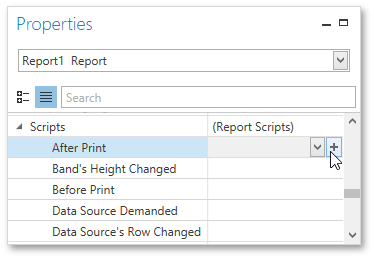
•Click the Scripts button (![]() ) in the Toolbar to display the Script Editor. Choose the required report element in the dedicated drop-down list at the left top of the Script Editor. Then, select one of the available events in another list at the right top.
) in the Toolbar to display the Script Editor. Choose the required report element in the dedicated drop-down list at the left top of the Script Editor. Then, select one of the available events in another list at the right top.
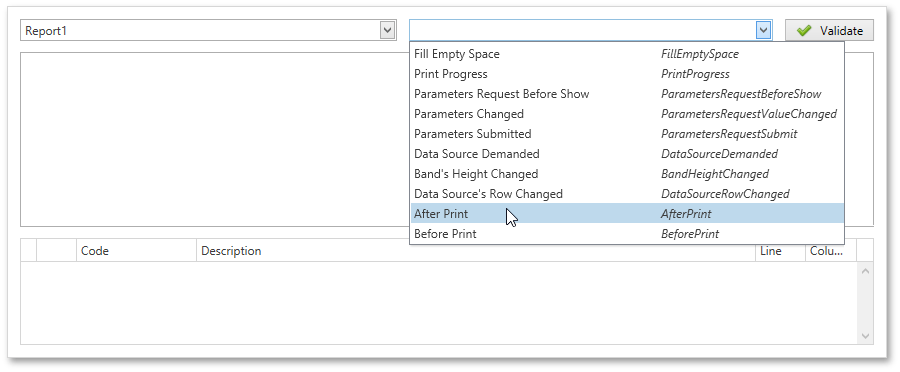
After the event is specified, a code template is automatically generated in the current scripting language and added in the Script Editor.
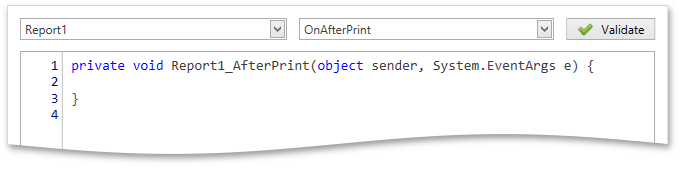
To check for errors in the report's script, click the Validate button. The validation result is displayed in the errors panel at the bottom of the Script Editor. Double-click the error item in the panel's list to go to the corresponding line of code. If all scripts are valid, the errors panel is empty.
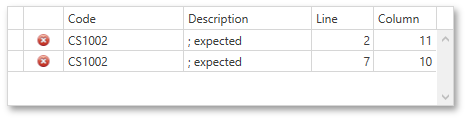

 See Also
See Also
Copyright (c) 1998-2016 Developer Express Inc. All rights reserved.
Send Feedback on this topic to DevExpress.